 |
-
Click Hole Curve
 . .
| The Hole Curve Definition dialog box is displayed. |
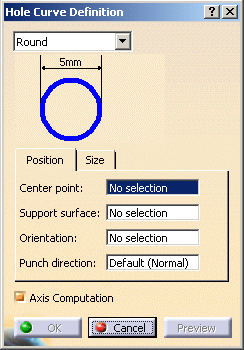 |
Various shapes can be created:
- round
- slot (elongated hole)
- rectangular
- square
|
| The shape is defined on a plane and projected along a direction
on the surface. In that case, the nearest projection is used to
create the hole. |
-
Select the shape in the drop-down list.
-
Click a point to be the Center Point in the
geometry or in the specification tree.
-
Select the Support surface.
-
Define the Orientation to align the
major axis along a direction.
 |
You do not need to define an
orientation for the round hole curves. |
-
Define the Punch direction.
 |
- If the point lies on the support surface, by
default the punch direction is the normal direction at the centre
point.
- If the point does not lie on the support surface, you must
define a punch direction.
|
-
Select the Axis Computation check box to
automatically create an axis and direction lines passing through the
center of the hole curve.
The axis is created passing through the center of the hole
curve along the punching direction. One of the direction lines
is created along the input orientation direction, while the
other direction line is created mutually perpendicular to the
axis and the first direction line.
By default, this option is selected. |
-
Click Preview.
-
Define the shape dimensions.
-
Click OK to create the hole curve.
|
![]()