 |
-
Click Hole
 . .
| The Hole Definition dialog box is displayed. |
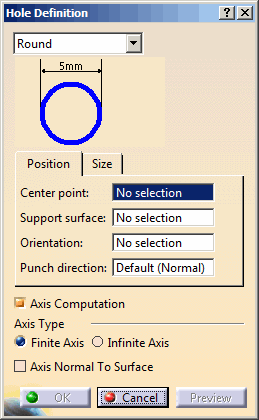 |
Various shapes can be created:
- round
- slot (elongated hole)
- rectangular
- square
|
| The shape is defined on a plane and projected along a direction
on the surface. In that case, the nearest projection is used to
create the hole. |
-
Select the shape in the drop-down list.
-
Click a point to be the Center Point in the
geometry or in the specification tree.
-
Select the Support surface.
-
Define the Orientation to align the
major axis along a direction.
 |
You do not need to define an
orientation for the round holes. |
-
Define the Punch direction.
 |
- If the point lies on the support surface, by
default the punch direction is the normal direction at the centre
point.
- If the point does not lie on the support surface, you must
define a punch direction.
|
-
Select the Axis Computation check box to
automatically create an axis and direction lines passing through the
center of the hole.
One of the direction lines is
created along the input orientation direction, while the other
direction line is created mutually perpendicular to the axis and
the first direction line.
By default, this option is selected.
- Select the
axis type.
- Select the Finite Axis to create axes
lines of finite length. The length of
axis lines depends upon the shape of the
hole:
- Round: The axis length
depends upon the diameter.
- Slot: The axis length
depends upon the slot length
and width.
- Rectangle: The axis length
depends upon the rectangle
length and width.
- Square: The axis length
depends upon the square
length.
|
- Select the Infinite Axis
option to create axes
lines of infinite length.
Note: The global setting of axis length
in Tools > Options > Shape >
Generative Shape Design > General > Axes
Visualization limited to the bounding
box of the input (see
General Settings in Customizing)
will not affect hole axis visualization.
 |
The Finite Axis and
Infinite Axis options will be
available, if you select the
Axis Computation check box. By
default, the Finite Axis
option will be selected. |
|
- Select the
Axis Normal to Surface check box to
create axis lines normal to the direction of the
support surface.
| By default, this option is cleared. |
|
|
-
Click Preview.
-
Define the shape dimensions.
-
Click OK to create the hole.
| The element (identified as Type Hole.xxx) is added to
the specification tree. |
Round hole
Radius = 35mm, Punch Dir. = Default |
|
Slot hole
Length = 30mm, Width = 15mm
Orientation = zx plane, Punch Dir. = Line.1 |
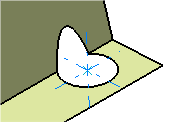 |
|
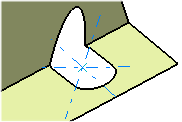 |
Rectangular hole
Length = 40mm, Width = 10mm, Radius = 5mm
Orientation = yz plane, Punch Dir. = Default |
|
Square hole
Length = 15mm, Radius = 2mm, Punch Dir. = xy plane |
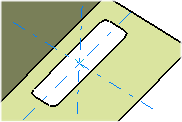 |
|
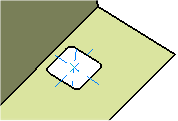 |
|
![]()