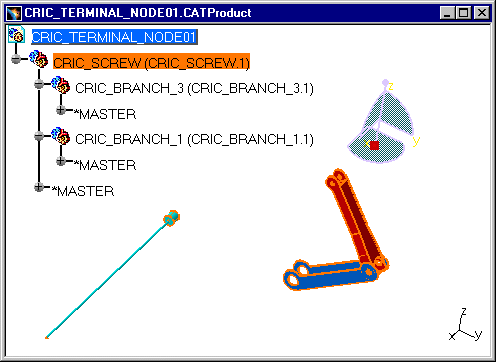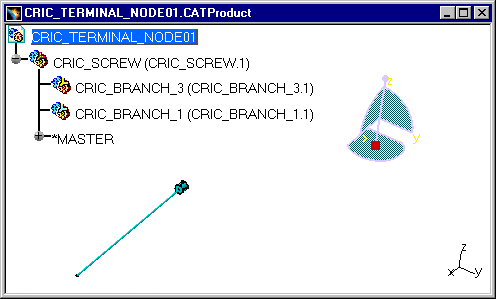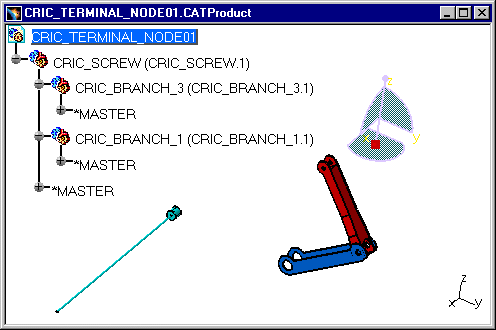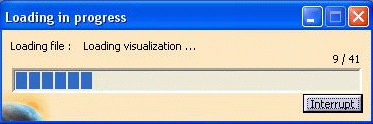|
|
This task shows you how to deactivate / activate a Terminal Node in the Product Structure context. | ||||
|
|
To improve the visualization capability, you can use the Visualization mode. In this mode only, the external appearance of the component is visualized and the geometry is non-selectable, which may be useful when you deal with sophisticated assemblies with large amounts of data but only need a few components to work on. In addition to that, using a Cache system (.cgr files) considerably reduces the time required to load your data. You can manage the parts you want to visualize thanks to the functions Activate / Deactivate a Node functions allow you to all the parts in a tree. When you use this function, a progress bar appears to show you how many objects are still to visualize. | ||||
|
|
See also next task Activating a Terminal Node with a Progress Bar. | ||||
|
|
Open the CRIC_TERMINAL_NODE01.CATProduct document. | ||||
|
|
|
||||
|
|
Since CATIA R16 SP4, it is not possible to undo after the Activate Node, Deactivate Node, Activate Terminal Node and Deactivate Terminal Node operations. They are session operations, non-persistent for the model, like the VisuMode/DesignMode switch. |
||||
|
|
In some cases, Activate a Terminal Node can take more time then expected or can be selected by error. In this case it could be useful to have an Interrupt button is available in the Progress Bar dialog box to stop the visualization but it will not go back to the state before. |
||||
|
|
|||||