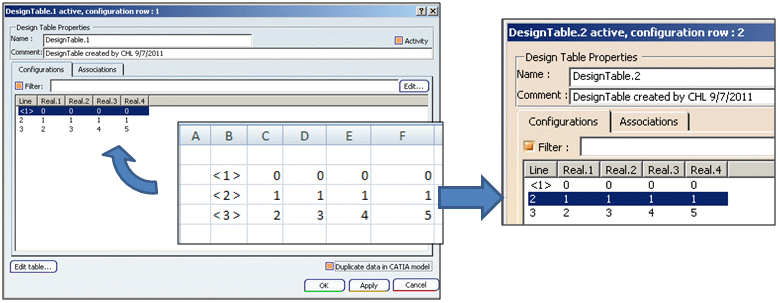|
|
Useful tips and restrictions concerning parameters, formulas, and design tables are available in the CATIA Infrastructure User's Guide. |
|
|
Useful tips and restrictions concerning parameters, formulas, and design tables are available in the CATIA Infrastructure User's Guide. |
When using some objects, you need to indicate the destination of the formulas and the rules that valuate the parameters of these objects. If you valuate a time parameter in a kinematic simulation for example, the relation will not be located below the Relations set but in the mechanisms and commands tree of the simulation.
You can hide a knowledge relation (formula, rule, check, ..) by right-clicking this relation in the specification tree and by selecting the Hide command.
|
|
The evaluation of relations containing measures can be integrated to the Part update only. In a .CATProduct or in a .CATProcess file, to create a parameter
Create the relation containing the measure at the Part level.
Integrate the relation evaluation to the Part update.
At the Product or the Process level, create a relation that valuates the parameter by using the result parameter of the relation created at the Part level. To get an example, see KwrUpdate.CATProduct.
Perform a local update at the Relations level.
When loading a document, the message can appear asking you to load the necessary libraries. It means that during the load, some relations appeared as broken.
These relations use functions that are not recognized by the dictionary because the library containing the definition of the function is not still loaded. That's why you are asked if you want to load all the libraries containing functions definition. But loading all libraries may have an impact on performance. So, we recommend you to load only the libraries you are interested by. To do so, select the required libraries in the Knowledge Environment tab (Tools>Options>General>Knowledge>Knowledge Environment.)
A parameter is modified only when valuating it with a value that differs
from the previous one.
For example, if we have the following language in a relation, each time the
relation is evaluated, the parameter Real.1 is modified:
{ Real.1 = 0
Real.1 = 2 }
If a relation tries to valuate a parameter with the same value, then there
is no impact at all.
For example, Real.1 = 0 is valuated only when Real.1 is not equal to Zero.
When the value of Real.1 after evaluation of rule is same as it was before
evaluation, then it does not impact the CATProduct or CATPart.
In a rule using features that need the geometry to return the type (such as extrudes), when the feature is deactivated, the type cannot be returned. To solve the problem, use the Set command to indicate the type in the rule. For more information, see KwrSetType.CATPart.
When working in Drafting workbenches, do not create rules applying to features to access the attributes of these features.
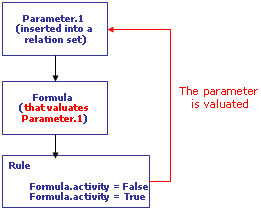 |
This configuration is allowed because a modification of the parameter activity does not impact the formula update. But:
|
|
|||||
|
|||||
|
|||||
Syntax There are 2 ways to specify the file path:
|
|||||
When designing a document to be generated by a script, it is better to group all the required sketches in a single file. That way:
|
|||||
|
|
|
The Knowledge features Viz. Parameters, Formulas, Equivalent dimensions, Laws, Rules, Checks, Set of equations, Reactions, Relation sets, Parameter sets, Actions, VB Actions, Optimizations, and rulesets embedded in the V6 representation can be fully retrieved in V5.
In case of Design Table, the source file is stored in the database and thus the file would lose the link after the import. To retain the data stored in the source file, you can select the option Duplicate data in CATIA model in Design Table properties dialog box. By using this option, the content of the source file of the Design Table is imported and is embedded in the CATIA Model.
You can modify the configuration on the imported data and apply the changes to your designs. You can also use the data in V6 if the data is re-imported to V6.