-
Open ICEM Shape Design Center and then select Start > Shape > ICEM Shape Design.
The ICEM Shape Design workbench is activated and ready to use. The workbench looks like this:
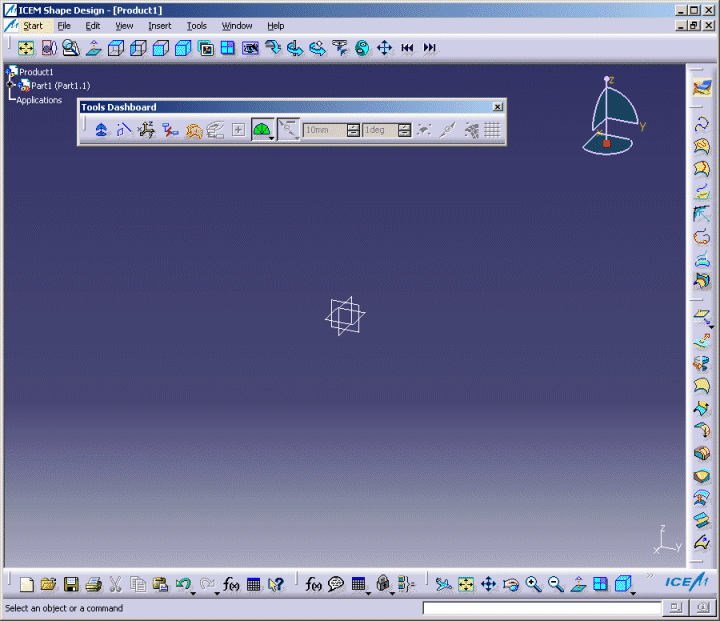
The New Part dialog box may appear depending on the way you customized your session. It provides a field for entering
the name you wish to assign to the part, an option that enables hybrid design and another one that inserts a geometrical set in the part to be
created.
For more information, refer to the Part Document chapter in Customizing section of the Part Design documentation.
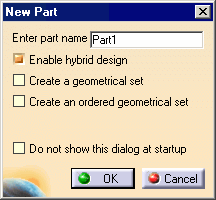
You may add the ICEM Shape Design workbench to your Favorites, using Tools > Customize.
For more information, refer to the Infrastructure User's Guide.
If you wish to use the whole screen space for the geometry, remove the specification tree by clicking off View > Specifications or pressing F3.