-
Click the Smoothing icon
 .
.
The 'Smoothing' dialog box is displayed.
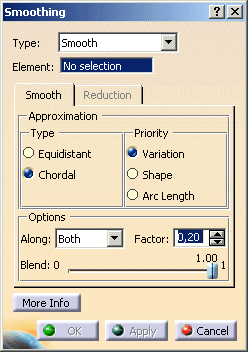
- Type:
- Smooth: For this option, only the Smooth tab is available.
For the selected elements smoothing is computed according to the options set. - Reduction: For this option, only the Reduction tab is available.
For the selected elements data reduction is computed according to the options set.
- Smooth: For this option, only the Smooth tab is available.
- Element: Specifies the elements to be smoothed.
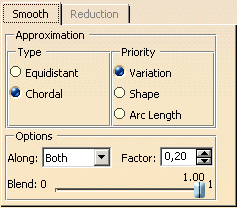
- Approximation:
- Type:
- Equidistant: The computation is carried out assuming that the given points are distributed regularly
according to the curve parameter.
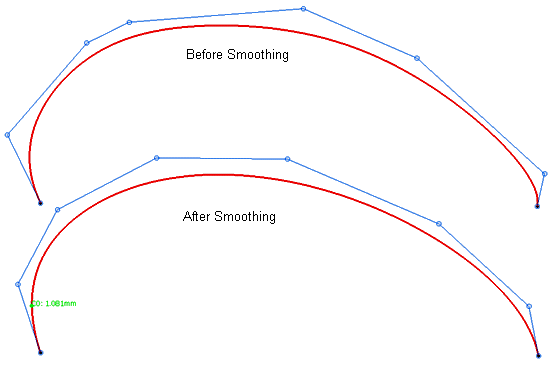
- Chordal: The computation is carried out assuming that the distances between the given points also determine
their parametrization.
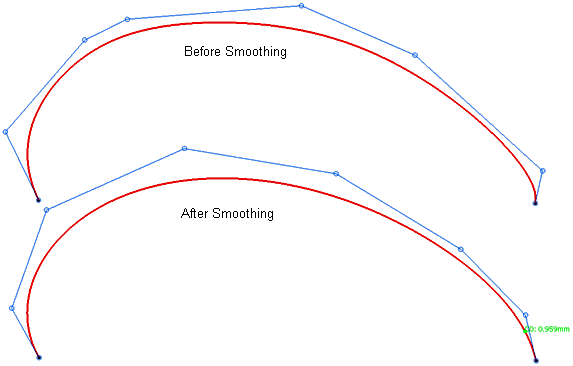
- Equidistant: The computation is carried out assuming that the given points are distributed regularly
according to the curve parameter.
- Priority:
- Variation: The computation priority is given to equal control point distribution.
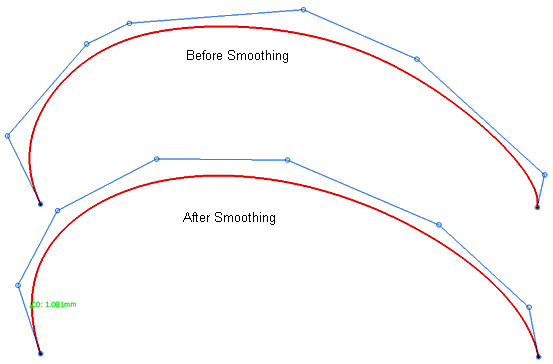
- Shape: The computation priority is given to the shape of the input geometry. Less priority given to
control point distribution, i. e. the deviation is kept as small as possible.
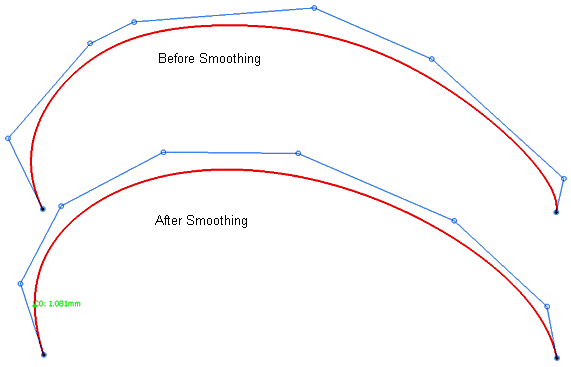
- Arc Length: The computation priority tries to minimize the distances between the control points.
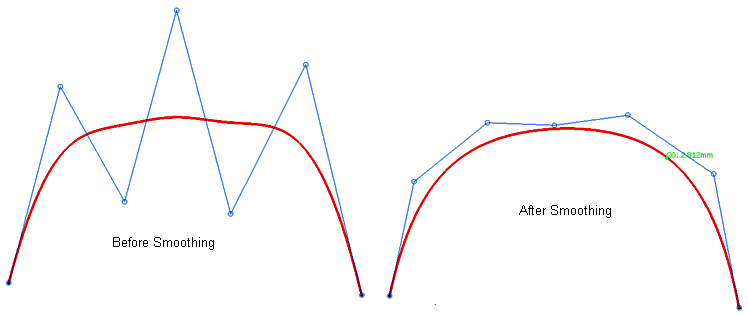
- Variation: The computation priority is given to equal control point distribution.
- Type:
- Options:
- Along - Both - U - V: Smoothing can be computed both in U and V direction (Both) or in one direction only.
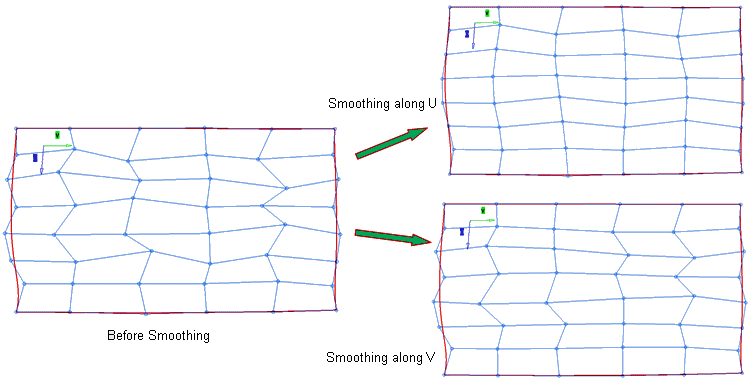
- Factor: The approximation quality can be influenced by the smoothing factor controlling the length of the polygon lines between the control points.
- Blend: With this slider you can arbitrarily blend between the old and new version of the element.
- Along - Both - U - V: Smoothing can be computed both in U and V direction (Both) or in one direction only.
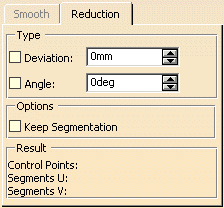
- Type:
- Deviation: Control points will only be rearranged if the maximum deviation is smaller than the value specified here.
- Angle: Control points will only be rearranged if the angle difference of the end tangents is smaller than the value specified here.
- Options:
- Keep Segmentation: The system tries to reduce the number of control points while keeping the segments.
- Result: The number of control points and segments in U and V direction before and after the reduction will be displayed.
- Display: The graphical display of the deviation values can be globally switched on and off.
- Dynamic, Static, None: See Apply Modes
- Deviation
- Max: Display of the maximum deviation of the actual result from the calculated mathematical result.
![]()