This task
shows you how to create a symmetric mesh part from a parent mesh part.
This transformation is available in case of 1D, 2D and 3D mesh parts.
Open the Sample40.CATAnalysis document from the samples directory.
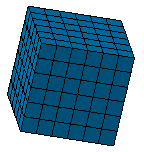
-
Click Symmetry Mesher
 in the Mesh Transformations toolbar.
in the Mesh Transformations toolbar.The Symmetry dialog box appears.
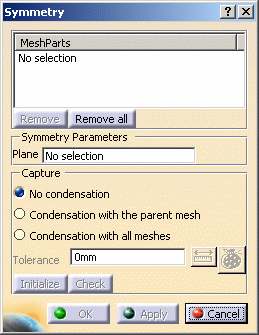
- Mesh Part: lets you specify the mesh part to
extrude.

Multi-selection of mesh parts is available.
- Remove: lets you remove a selected mesh part from the Mesh Part field.
- Remove all: lets you remove all the selected mesh parts from the Mesh Part field.
- Symmetry Parameters
- Plane: lets you select the plane of symmetry.
- Capture: lets you capture updated mesh parts to
condense modes.
- No condensation: lets you decide not to condense the nodes of the transformed and the parent mesh part.
- Condensation with the parent mesh: lets you condense the nodes of the transformed and the parent mesh part.
- Condensation with all meshes: lets you condense the nodes of the transformed mesh part and the updated neighboring mesh parts.
- Tolerance: lets you specify the tolerance value of the condensation (not available with the No condensation option).
- Initialize: lets you automatically
initialize the tolerance value of the condensation (not
available with the No condensation option).

The tolerance initialization does not take into account 1D elements.
- If Condensation with the parent mesh is selected, the tolerance is initialized with the smallest size of element edges among the parent mesh.
- If Condensation with all meshes is selected, the tolerance is initialized with the smallest size of element edges among all updated neighboring mesh parts.
- If Condensation with the parent mesh is selected, the tolerance is initialized with the smallest size of element edges among the parent mesh.
- If Condensation with all meshes is selected, the tolerance is initialized with the smallest size of element edges among all updated neighboring mesh parts.
- Check: This button is active as soon as
you click the Apply button. This button lets you check, using
the tolerance value, if there are intersections or interferences
between the transformed mesh and the captured mesh parts
according to the condensation option you have selected (not
available with the No condensation option).
To know more, refer to Checking Intersections / Interferences.
Note that: This transformation respects associativity.
In other words, if a load is applied to the parent mesh part, the same load will be applied to the transformed mesh part. - Mesh Part: lets you specify the mesh part to
extrude.
-
Select the Advanced Surface Mesh.2 mesh part.
-
Select the zx plane in the specification tree.
-
Click No condensation.
-
Click Apply and then OK.
A Symmetry Mesh.1 mesh part appears in the specification tree and the symmetric mesh part is created.
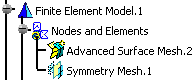
For a better visualization, select the Symmetry Mesh.1 object in the specification tree.
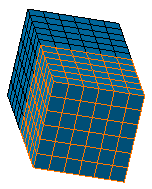
-
To do this,
-
Click Intersections / Interferences
 in the Mesh Analysis Tools toolbar.
in the Mesh Analysis Tools toolbar. -
Enter 0.001 mm as Clearance value and click Apply.
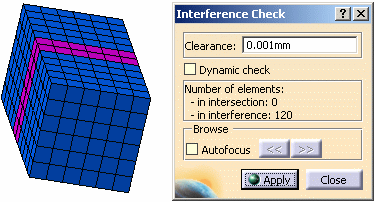
You can see that there are 120 elements in interference because the nodes of the symmetric mesh part and the parent mesh part have not been condensed.
-
Click Close.
-
-
Edit the symmetric mesh.
To do this, double-click the Symmetry Mesh.1 object in the specification tree.
The Symmetry dialog box appears. -
Click Condensation with the parent mesh.
-
Enter 1mm as Tolerance value.
-
Click Apply and the OK.
The symmetric mesh seems to be identical to the previous one.
-
Check the intersections.
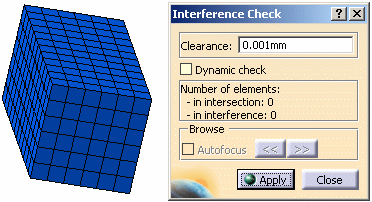
In this case, there is no element in interference because the nodes of the symmetric mesh part and the nodes of the parent mesh part have been condensed.
-
Click Close in the Interference Check dialog box.
![]()