- Cylindrical hole.
- Elongated hole.
- Rectangular hole with angular corners.
- Rectangular hole with rounded corners.
- Other hole from previous.
-
Select the hole edge as shown on the part.
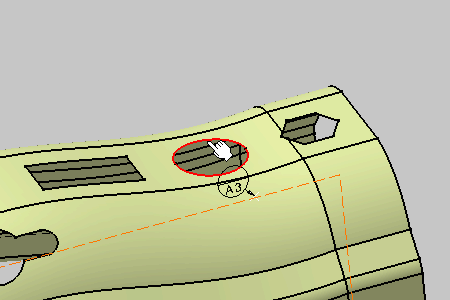
The Semantic Tolerancing Advisor dialog box is updated. -
Click the Diameter icon (One surface):

The Limit of Size Definition dialog box appears. Keep options as is, only clear the Perfect Form at MMC Not Required check box if needed. 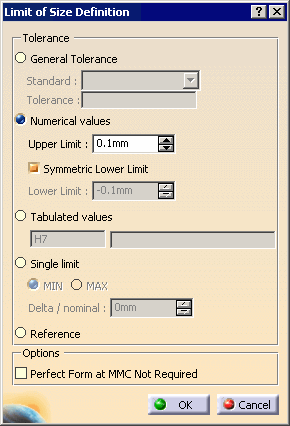
-
Click the OK in the dialog box.
The dimension is created. 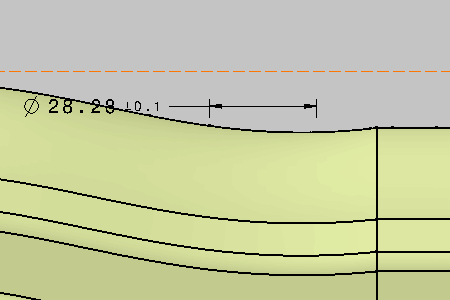
-
Click the Datum Feature icon (One cylinder):

The Datum Feature dialog box appears. 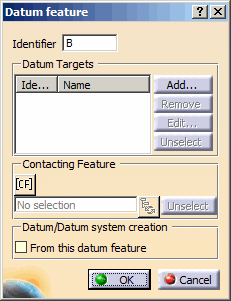
-
Click the OK in the dialog box.
The datum is added to the dimension. 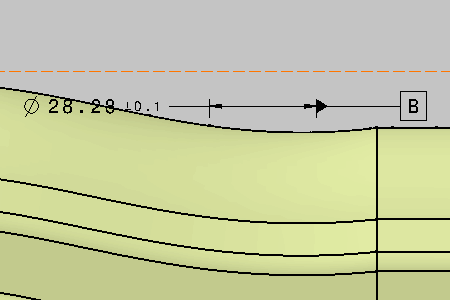
-
Select the two hole edges as shown on the part.
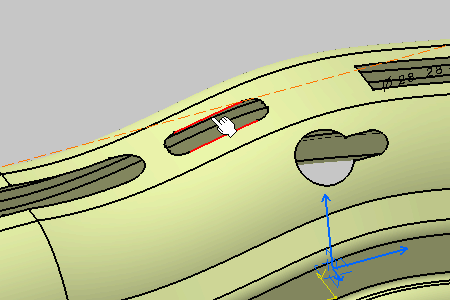
The Semantic Tolerancing Advisor dialog box is updated. -
Click the Distance Creation icon (1 slot/tab):

The Limit of Size Definition dialog box appears. Keep options as is, only clear the Perfect Form at MMC Not Required check box if needed. -
A message box appears: click OK.

-
Click the OK in the dialog box.
The dimension is created. 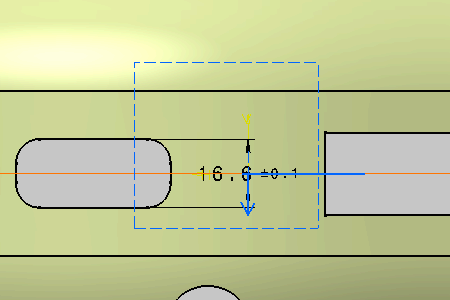
-
Click the Semantic Datum icon (1 slot/tab):

The Datum Feature dialog box appears. 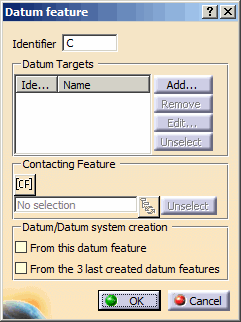
-
Click the OK in the dialog box.
The datum is added to the dimension. 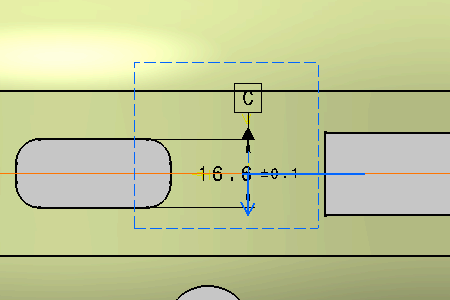
The dimensions and datum are created in the geometry and specification tree. 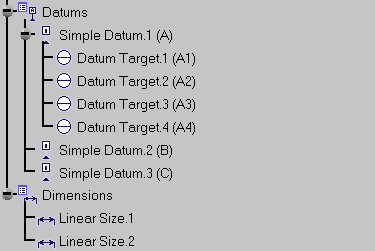
-
Do not close the Semantic Tolerancing Advisor dialog box to perform the next task.