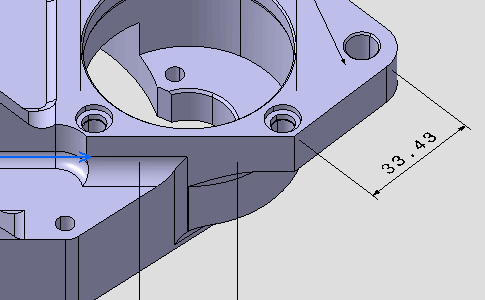-
 Projected Dimension: project the dimension (on element, horizontal
or vertical) according to the cursor position, see
Dimension following the cursor (CTRL toggles).
Projected Dimension: project the dimension (on element, horizontal
or vertical) according to the cursor position, see
Dimension following the cursor (CTRL toggles). -
 Force Dimension on Element: project the dimension on element.
Force Dimension on Element: project the dimension on element. -
 Force Horizontal Dimension in view: project the dimension
horizontally, according to the annotation plane reference axes.
Force Horizontal Dimension in view: project the dimension
horizontally, according to the annotation plane reference axes. -
 Force Vertical Dimension in view: project the dimension vertically,
according to the annotation plane reference axes.
Force Vertical Dimension in view: project the dimension vertically,
according to the annotation plane reference axes. -
 Force Dimension along a Direction: project
the dimension along, perpendicular to, and at a fixed angle to the
selected direction. To define the direction, you can select the
geometries such as line, edge, plane, and planar face, whose projection
in the dimension view give line.
Force Dimension along a Direction: project
the dimension along, perpendicular to, and at a fixed angle to the
selected direction. To define the direction, you can select the
geometries such as line, edge, plane, and planar face, whose projection
in the dimension view give line.-
 Dimension along a direction: project the
dimension along the selected direction. Also, you can
specify the angle to project the dimension at an angle to
the selected direction.
Dimension along a direction: project the
dimension along the selected direction. Also, you can
specify the angle to project the dimension at an angle to
the selected direction. -
 Dimension perpendicular to a direction:
project the dimension perpendicular the selected direction.
Dimension perpendicular to a direction:
project the dimension perpendicular the selected direction. -
 Dimension along a fixed angle in view:
project the dimension at the specified angle to the x-axis
of the view.
Dimension along a fixed angle in view:
project the dimension at the specified angle to the x-axis
of the view.
-
-
 True length dimension: useless.
True length dimension: useless.
- Improve the highlight of the related geometry, see Highlighting of the Related Geometry for 3D Annotation.
-
Select the edge as shown on the part.
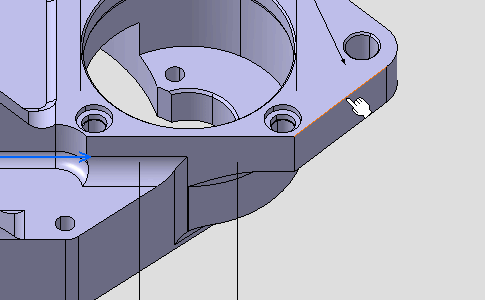
A linear dimension appears during the creation process. 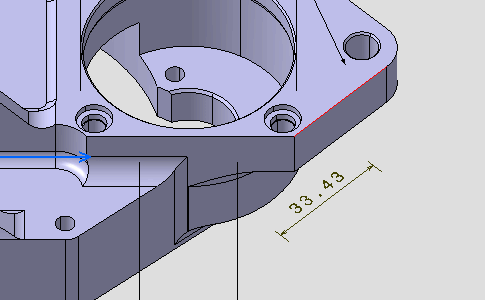
-
Right-click the dimension and select Dimension.1 object > Dimension Representation > Force Horizontal Dimension in View from the contextual menu.
The dimension representation is modified. 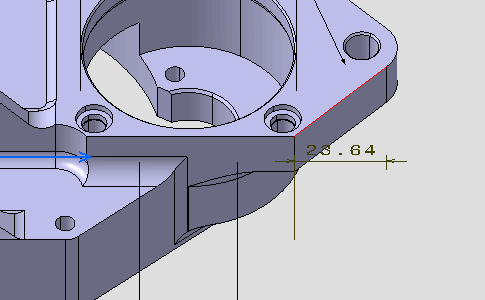
-
Right-click the dimension and select Dimension.1 object > Dimension Representation > Force Vertical Dimension in view from the contextual menu.
The dimension representation is modified. 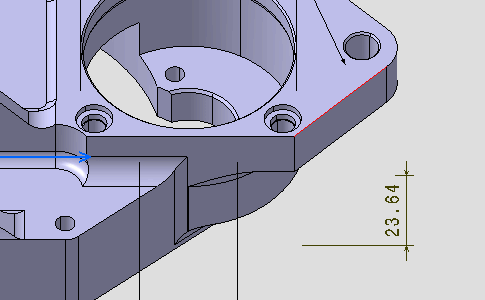
-
Right-click the dimension and select Dimension.1 object > Dimension Representation > Force Dimension on Element from the contextual menu.
-
Click outside any geometry to end the dimension creation process, move the dimension if needed.