- When the dimension supports are related to a parameter (sketch's constraints, knowledge, etc) for which tolerances are still defined, they are set to the dimension tolerances.
-
Activate the Front View.1 annotation plane.
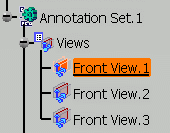
-
Select the first element.
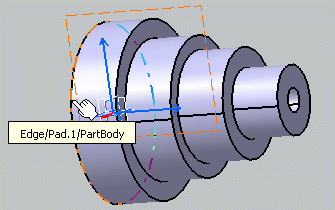
-
Select the second element.
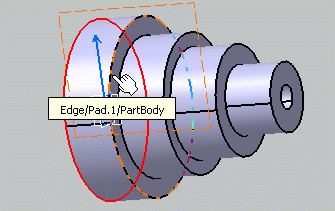
You just created a first dimension within the cumulated dimensions system. You can then proceed to create as many dimensions as necessary.
-
Select, one after the other, the third, fourth and fifth elements to create three additional dimensions within the cumulated dimensions system.
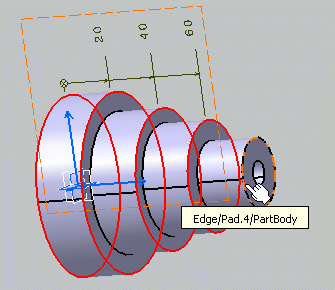
-
Click in the free space to validate and end the dimension creation. You can notice that the cumulated dimension values are aligned.
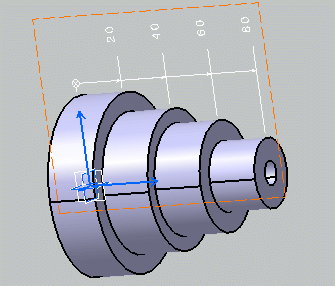
-
You can set the dimension properties in the Dimension Properties and Numerical Properties toolbar as described in Creating Dimensions.
-
When the two elements separated by the dimension value are moved then merged, an error is generated and the dimension color turns to black by default. Note that in this case, it is not possible to create a null value.