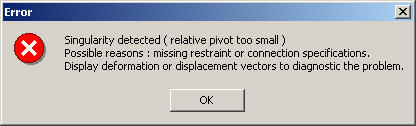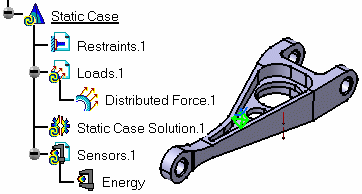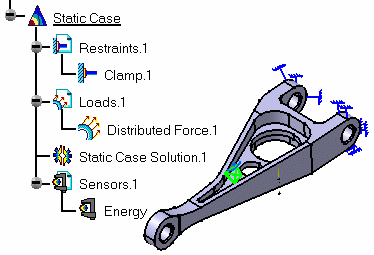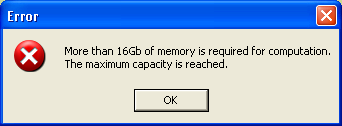Why does the "Singularity detected" error message appear?
If a singularity is detected while launching the computation operation, the following error message appears:
|
|
The part or the product is not fully constrained. You have to add the missing specifications.
|
|
To find the missing specifications you can generate deformations images (Visualizing Deformations) or displacements image (Visualizing Displacements) and then animate the generated image (Animating Images). |
|||||
|
|
For example, you can open the sample31.CATAnalysis document from the samples directory.
|
|||||
Why does the "Entity cannot be updated" error message appear?
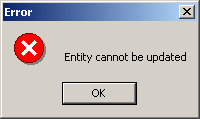
Some inconsistencies were found on the part or the product.
|
|
Check the model to find which specifications are not consistent with the part or the product. |
Why does the "Invalid material characteristic" error message appear?
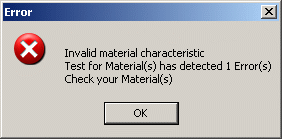
This error message may appear when you launch a computation.
|
|
To check the material physical properties, refer to Modifying Material Physical Properties. |
Why does the "Finite element model is corrupted" warning message appear?
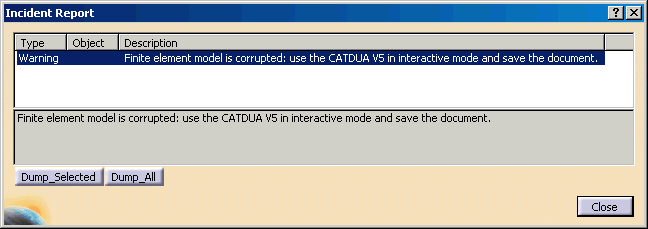
This error message may appear when you open a .CATAnalysis document that is corrupted.
|
|
You can find below the methodology you have to follow to clean this document.
You can now reopen the .CATAnalysis document. It is not corrupted anymore. |
Why does the "Condensed Stiffness Matrix is Greater than the Limit of 24Gb" error message appear?
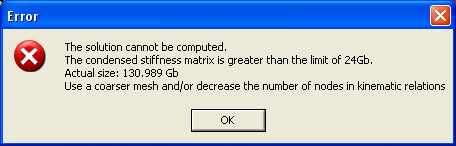
This message may appear after Stiffness and Constraint computation, when the solver tries to remove constrained DOFs from the stiffness matrix. It means that the resulting condensed stiffness matrix is too large because there are too many DOFs in kinematics relations. You can either use a coarser mesh or redefine your kinematics relations using fewer nodes.