This task shows how to group surfaces and how to generate images from this group.
Grouping elements allows you to apply pre-processing specifications to a pre-defined group of elements (points, lines, surfaces or bodies) and to generate images from this group.
Available if one of three following products is installed: Elfini Structural Analysis (EST), FEM Surface (FMS) or FEM Solid (FMD).
Groups created using the Groups toolbar are stored under a Groups set. You can also create groups under a particular mesh part using the Create Group contextual menu in the Generative Structural Analysis workbench. The groups created using the contextual menu are not stored under the Groups set. They are directly linked to the specified mesh part. For more details about this contextual menu, refer to Creating Groups under Mesh Parts.
Open the sample49.CATAnalysis document from the samples directory.
-
Go to View > Render Style > Customize View and make sure the Shading, Outlines and Materials options are active in the Custom View Modes dialog box.
-
Click Surface Group
 in the Groups toolbar.
in the Groups toolbar.The Surface Group dialog box appears.

- Name: lets you specify the name of the group.
- Supports: lets you select the surface you want to
group.

You can select (or multi-select) only surfaces or 2D/3D features as surface group Support.
This is means that if you select a pad as support, all the faces of the pad are selected as support.
-
To select the surfaces you want to group, either:
Select them in sequence in the geometry.
Or select a surface in the geometry and right-click the Support field.

The following contextual menu appears.
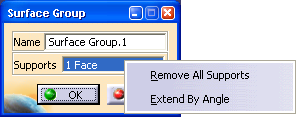
- The Remove All Supports command lets you cancel a support selection.
- The Extend By Angle command lets you filter your surface selection by entering an angle value.
If you select the Extend By Angle command, the Extend Surface By Angle dialog box appears.
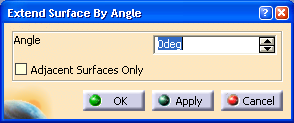
- The Angle field lets you indicate a maximum angle tolerance between two adjacent surfaces.

The angle value must range from 0 to 180 degrees.
A surface is selected only if its angle value with a previously selected face does not exceed the angle value you entered.
- If you check the Adjacent Surfaces Only box, the surface selection is restricted to the surfaces adjacent to the explicitly selected surfaces.

When you select surfaces repeatedly, the previously selected surfaces are taken into account in the selection.
- Click Cancel to undo the selection extension and return to the Surface Group dialog box.
- If you click Apply, the surfaces are selected continuously according to the angle value entered.
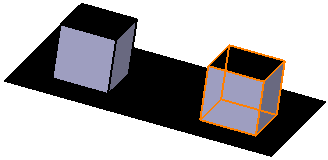
The Surface Group dialog box is updated.

Click OK in the Surface Group dialog box.
A Surface Group.1 object appears in the specification tree but it is not updated.
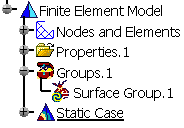
Update the Surface Group.
You can now visualize Deformation, Von Mises Stresses, Displacements, Principal Stresses and Precisions images, either for all the geometry or only for the selected surfaces. The scenario is the same for the five images.
In this particular case, you will visualize the Von Mises Stresses image:Activate the Von Mises Stress (nodal values).1 image.
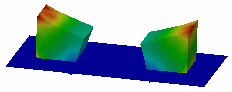
Double-click the Von Mises Stress (nodal value) object in the specification tree.
The Image Edition dialog box appears.
Double-click the Surface Group.1 object in the Selections tab and click OK in the Image Edition dialog box.
You will see the result only around the surfaces belonging to the surface group.

For more details about Images, refer to Results Visualization (Image Creation, Generate Images and Editing Images).

You can manually edit or delete a group.
To do this, right-click the group object in the specification tree and select the desired contextual menu.