-
Click Remove Length Tolerance
 in the Length Management toolbar (Length Management
sub-toolbar).
in the Length Management toolbar (Length Management
sub-toolbar). -
Select the bundle segment (or branchable) in the specification tree. The bundle segment (or branchable) is highlighted displaying the Length Tolerance flags.

- You can also select Length Tolerance in the specification tree.
- You can also make a multi-selection of more than one
length tolerance:

Trap selection with ‘Tools Palette’ won't select Length Tolerances as Length Tolerance has no graphic representation.
- Press Ctrl, and click length tolerance flags, except the last flag.
- Release Ctrl, and select last flag.
- All flags are selected and the Remove Length Tolerance dialog box is displayed.
- You can also select the bundle segment in the geometry area.
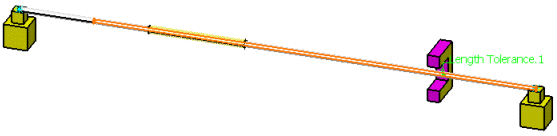
-
Click the Length Tolerance flag. The Remove Length Tolerance dialog box is displayed.
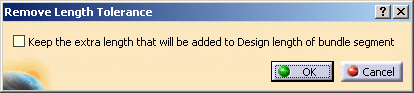
-
Select the Keep the extra length that will be added to Design length of bundle segment check box to keep the added extra length, but remove the length tolerance attribute.
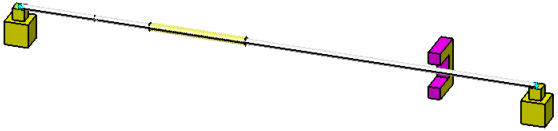
-
Right-click the bundle segment and select Properties.
The Properties dialog box shows that the Length Tolerance parameter is set to false., provided there is no other length tolerance applied to this bundle segment. The Length Tolerance attribute is removed from the specification tree.
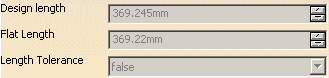

- Length Tolerance attribute of the bundle segment is set to false provided there is no other length tolerance applied to this bundle segment.
- Length Tolerance attribute of the branch is set to false provided there is no length tolerance applied to all bundle segments under this branch.