![]()
This task shows you how to straighten out a bundle segment along the tangent of a point you have selected.
![]()
The ElectricalFlattening.CATProduct is still open and the harness has been flattened.
![]()
-
Select the bundle segment you want to straighten out in the geometry area. Note that it is impossible to select the bundle segment in the specification tree, since the exact position of the selected point has to be known.
Two options are available:
You can straighten out the bundle segment either partially or completely.-
If you want to straighten out a part of the bundle segment only:
-
Select an intermediary point.
A green point identifies the point from which the bundle segment will be straightened out. The bundle segment impacted by this action is highlighted.
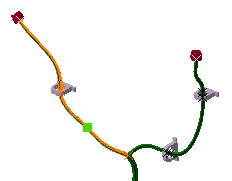
-
Select another intermediary point or the end of the bundle segment.
The result looks like this.
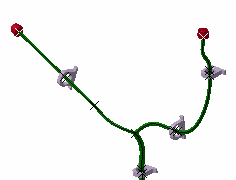
-
-
If you want to straighten out the whole bundle segment:
-
Select a junction point between two bundle segments.
The Straighten dialog box opens.
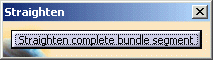
The junction point is highlighted in green and all impacted bundle segments are highlighted in the geometry area letting you check the impact of your action.

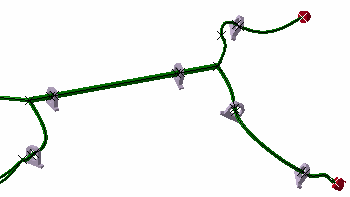
-
-
-
Repeat the previous steps as often as needed.