-
Select the bundle segment or branch you want to rotate.
The branch point or branch end closest to the point of selection is selected as the rotate point and is highlighted.
Make your selection in the specification tree, since the exact position of the selected point has to be known.
Note: If a branch point is selected as the rotate point, a message asks the user to confirm the split of the branch into two at the selected branch point.
A green arrow and a dialog box appear at the same time.
The green arrow indicates the direction of rotation appears on the geometry area and the impacted bundle segment is highlighted letting you check the impact of your action.
The user can modify the angle by selecting the green arrow directly.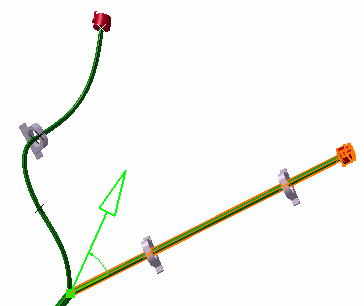
The Rotate dialog box pops up.
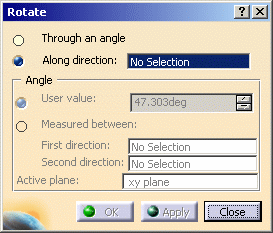
The default active plane is the one you have defined in the Harness Flattening Parameters dialog box at the beginning of your session. -
Define the rotation.
You can specify the rotation by:-
Specifying the main direction.
You can select a line, an edge or another bundle segment as the direction of rotation. 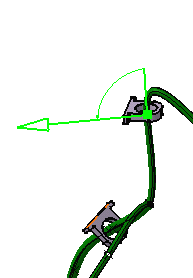
-
Entering an angle value.
As you change the angle value, the green arrow moves to show you the new direction the bundle segment will take. -
Selecting two directions to retrieve the angle value.
As above, you can select a geometrical line or a pad edge. Once the two directions have been defined, the angle between them is automatically calculated.
Note: You can modify the direction of the bundle directly on the geometry by clicking the arc of circle around the selected point. -
-
Click Apply. Entered values are applied but the dialog box remains open and you can still modify the inputs.
-
Click OK to validate.
The result looks like this. 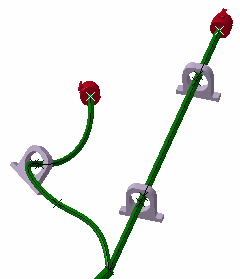
- When rotating bundle segments in a closed harness loop, the loop is automatically opened at the free end of the selected bundle segment and a green line created to serve as a reminder that a link exists.
- Multi-profile bundle segments: in order to avoid twisted and impossible configurations, the local V-axis of the profile sketch is kept aligned with the normal direction of the active plane.
- Mechanical parts: a dashed green line visualizes the link between the bundle segment and mechanical part. Use the compass to reposition the part properly.