This task shows you how to flatten electrical bundles or geometrical bundles.
The ElectricalFlattening.CATProduct document is still open from the previous task.
-
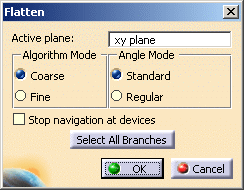
The default values of this dialog box are the values you have already defined in the Harness Flattening Parameters dialog box.
-
Select the Active plane.
The default plane is the xy plane. -
The algorithm mode can be coarse or fine.
Select Coarse for the purpose of this scenario. -
The angle mode can be standard or regular.
Select Standard. -
In the specification tree, select an electrical bundle or a geometrical bundle.
The entire harness, if fully connected, is flattened. You can also select a bundle segment to flatten the associated branch, or make a multi-selection of bundle segments. Selecting bundle segments lets you partially flatten a harness.
- Multi-profile bundle segments: in order to avoid twisted and impossible configurations, each bundle segment profile is rotated such that, once flattened, the local V-axis of the profile sketch is aligned with the normal direction of the active plane.
- Bundle Segments on external curves: when flattened, the external curve is migrated to a standard electrical curve. Both the length and bend radius (equal to the diameter) of the external curve are kept.
- Mechanical parts: a dashed green line visualizes the link between the bundle segment and mechanical part. Use the compass to reposition the part properly.
- Where several bundle segments are routed through a support, only one bundle segment is kept. The links of other segments are broken and a green line is created.
-
Click OK to validate.
The result looks like this.
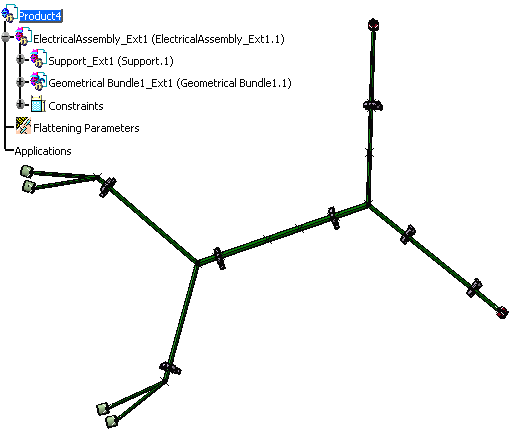
Note: If you are a DS Passport customer, you can read the QA00000005603 article from the Knowledge Base for more about flattening data created before V6R2010x (including V5 data).
See also examples illustrating the methodology to use when flattening your harness.