This task shows you how to set scaling
options before starting the flattening process.
Working with fake lengths enables you to fit the whole harness onto the
board.
A CATProduct document is still open from the previous task.
-
Select the Flattening Scaling tab:
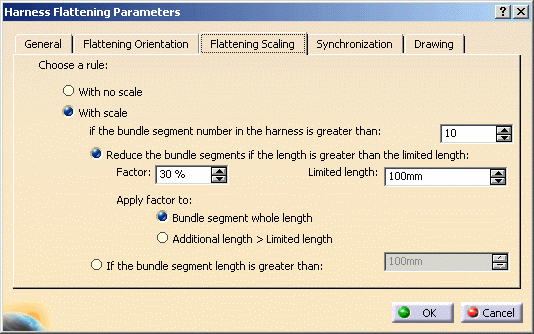
-
Specify whether or not to use a scale during the flattening process.
-
Select With no scale, if you have decided to work in true length.
-
Select With scale..., if you have decided to work with fake lengths.
You can decide to use a scale when bundle segments reach a specified number.
For example, you can specify that a scaling option should be automatically implemented as soon as a harness counts 10 bundle segments or more.
Once this option is activated, the other options that were inactive so far, become available:- You can specify that when bundle segments reach a
specified length, say 100mm, they will automatically be
reduced by the specified percentage, say 30%. When doing so,
two options are available:
- The factor can be applied to the whole length of the bundle segment or
- It can only be applied to the part that is longer than the specified limited length.
- Otherwise, by selecting If the bundle segment length is greater than, you can specify that all bundle segments whose lengths are greater than the limited length will be put in fake length; their lengths will be the limited length.
- You can specify that when bundle segments reach a
specified length, say 100mm, they will automatically be
reduced by the specified percentage, say 30%. When doing so,
two options are available:
-
-
Click OK to validate the entries made.
-
It is recommended that you use the Coarse mode if you specify Flattening Scaling options: applied to roughly straightened bundle segments, it generates the correct shape.
-
In Fine mode, the bundle segment shape remains the same as in 3D and it may be incompatible with the parameters defined in the Flattening Scaling options. Using the Fine mode may result in an incorrect bend radius update for some bundle segments.