-
Press the Ctrl key and select the curve(s) you want to project.
-
Click Project Curve
 .
.
The Project Curve dialog box is displayed. 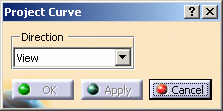
-
Choose the projection orientation from the Projection dialog box:
-
View: Projection according to the current view.
-
Compass: Projection according to the compass.
-
Normal: Projection normal to the surface.
-
-
Press the Ctrl key and select the surface or set of surfaces on which the curve(s) should be projected.
-
Click Apply to preview the projected curves on the target surface.
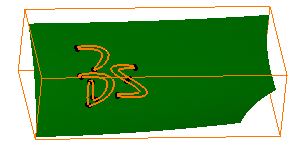
Projection according to
the current view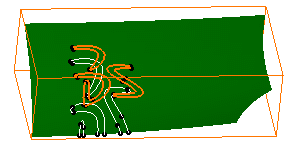
Projection according to
the compass orientation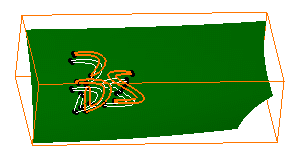
Projection according to
the normal to the surface -
Click OK to create the projected curves.
Curves (identified as Project Curve.xxx) are added to the specification tree. 
The Projection command is associative: may you modify an input point or curve, the result of the projection is automatically updated while modifying the input curve. 
To be able to edit and modify a point or curve, the latter cannot be datum elements.
![]()