-
In the Virtual Stacking dialog box, make sure Entity level is set to Sequence.
The initial virtual stacking is as follows:
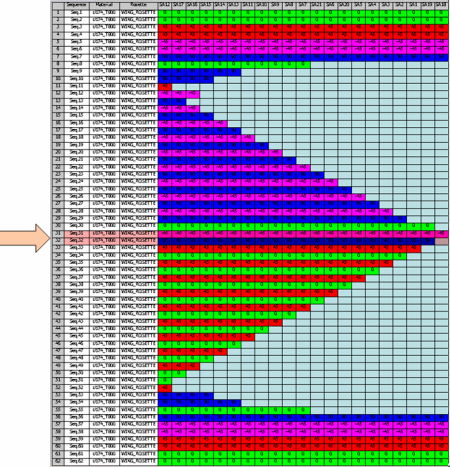
with only one material and the following orientation color code:- red: 45
- magenta: -45
- blue: 90
- green: 0
-
Click Maximize Symmetry
 in the Tools Palette.
in the Tools Palette.
The Maximize Symmetry dialog box appears with the ordered list of orientations that will be used, e.g.
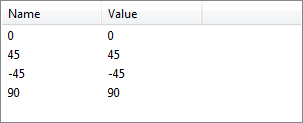
and the number of sequences that will be processed.- At the first start, this list is the same as the one defined by Composites Parameters in the Directions tab. It is saved in your local options for future use.
- When you start Maximize
Symmetry again, the orientations saved
in your local options are compared to
the current ones of Composites
Parameters (number, values):
- If a difference is found (different numbers, orientation not found in Composites Parameters), the orientations of Composites Parameters are used (reverting to re-initializing the list of Maximize Symmetry).
- If the contents in the same, with only a different order, the orientations of Maximize Symmetry are used.
-
Click OK in the Maximize Symmetry dialog box
- The sequences shown
by the arrows have been
added to exact symmetry
zones (we have
temporarily locked the
symmetry on the result
to highlight the exact
symmetry zones with
yellow and grey
filters).
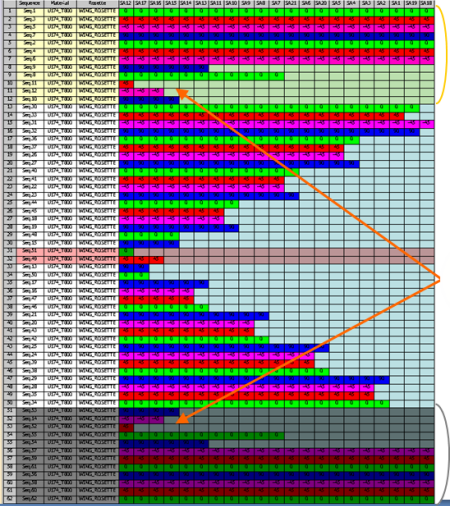
- The orientations
alternate according to
the order you have
defined, e.g.
- green: 0
- red: 45
- magenta: -45
- blue: 90
- instead of that
defined in Composites
Parameters
- green: 0
- red: 45
- blue: 90
- magenta: -45
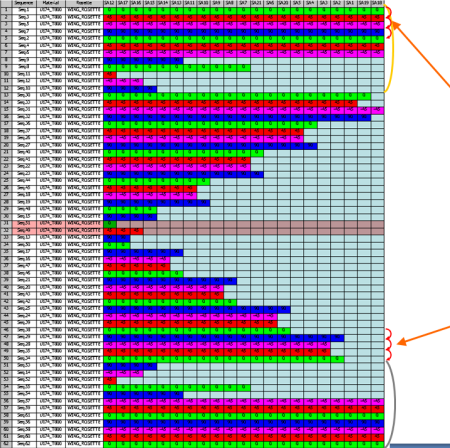
- Regarding the cell
coverage criteria,
layers are ordered by
cell coverage,
from layers covering the greatest number on outer boundaries of the virtual stacking
(top and bottom) to layers covering the smallest number of cells at the center of the virtual stacking.
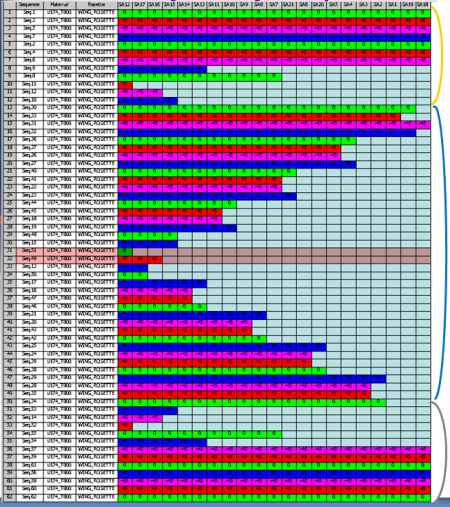
- The symmetry of
layers is maximized on
thicker cells or
stacking areas.
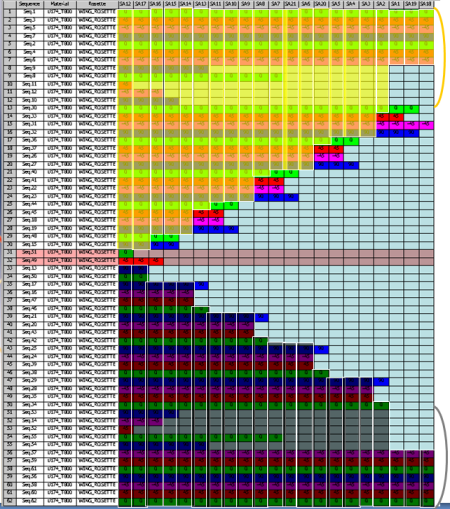
- The sequences shown
by the arrows have been
added to exact symmetry
zones (we have
temporarily locked the
symmetry on the result
to highlight the exact
symmetry zones with
yellow and grey
filters).
-
Let's consider the same virtual stacking, but with several materials, e.g.:
- U174_T800 in orange below
- GLASS in green below
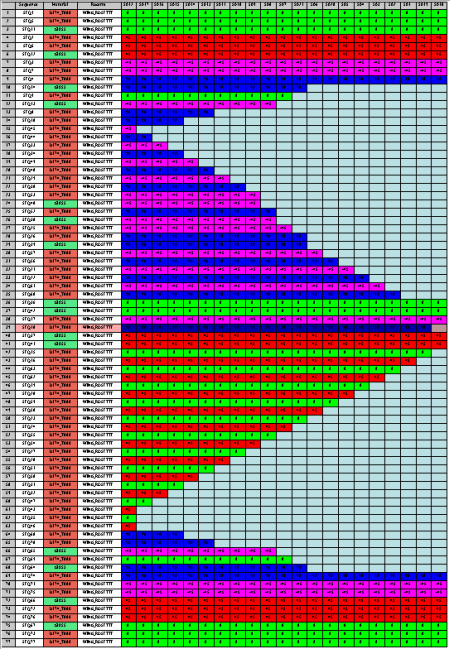
-
Click OK in the Maximize Symmetry dialog box.
Maximize Symmetry uses the same material order as the one defined by Composites Parameters, here: - U174_T800 (shown in orange below)
- GLASS (shown in green).
You can change that order in Composites Parameters. Maximize Symmetry orders:
- layers of the first
material, then of the second material in
the exact symmetry zone,
(we have temporarily locked the symmetry on the result to highlight the exact
symmetry zones with yellow and grey filters),
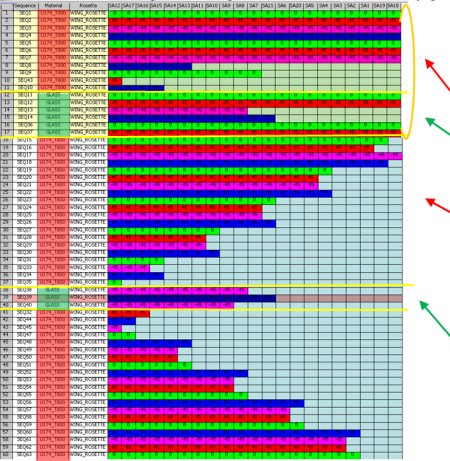
- then does the same
in the non-symmetric
zone.
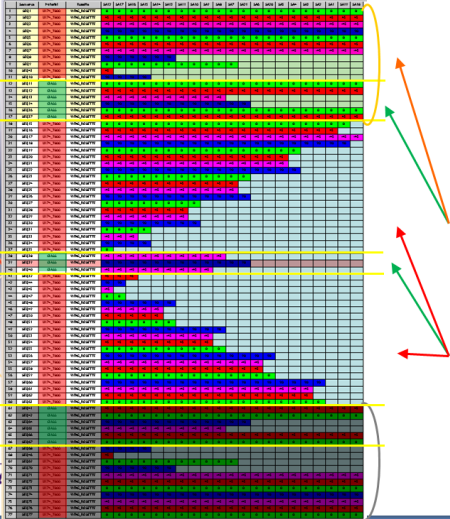
If you invert the order of materials in Composites Parameters:- GLASS (shown in green)
- U174_T800 (shown in orange below).
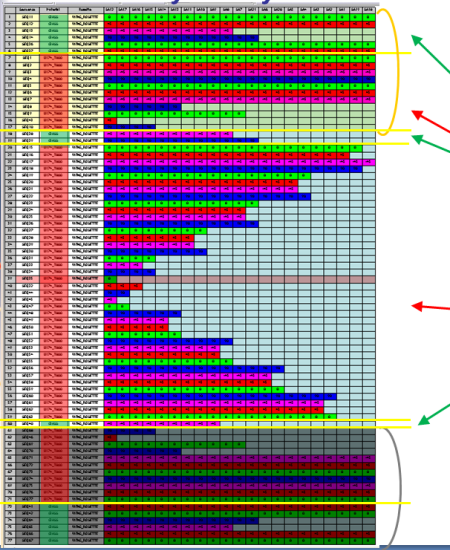
You can filter the selection of sequences to be processed.
All sequences are selected to be processed.

- Press Ctrl key and
select one row in the
virtual stacking, or
press Shift to select
several rows.
They are removed from the selection to be processed.- The information is updated in the dialog box.
- The selected rows are not moved when you click OK.
- Select Lock
Symmetry.
- Only the virtual
sequences belonging to
the neutral zone are
selected to be
processed.
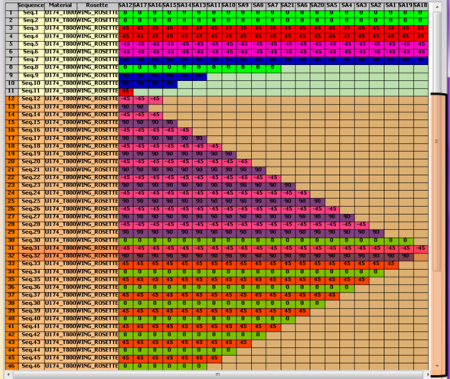
- You
cannot
select
row in
the real
symmetry
top and
bottom
zones.
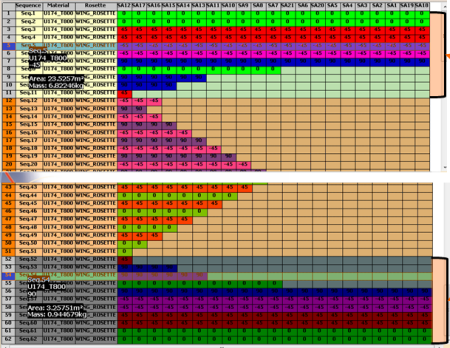
- You
can
filter
virtual
sequences
only in
the
neutral
zone.
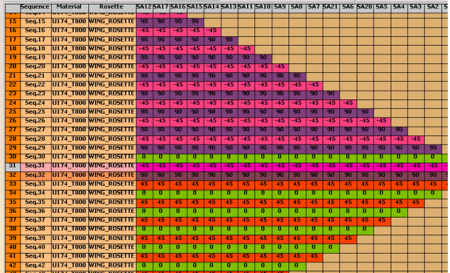
resulting in
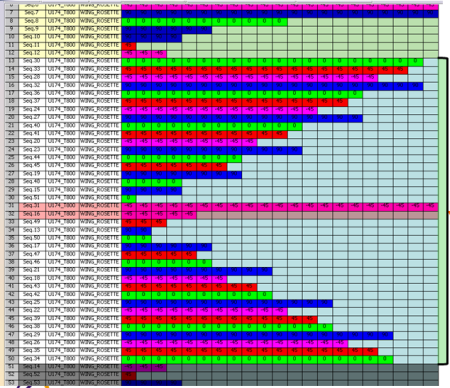
- The new found real symmetrical
virtual sequences are automatically
included
in the top and bottom real symmetry zones.
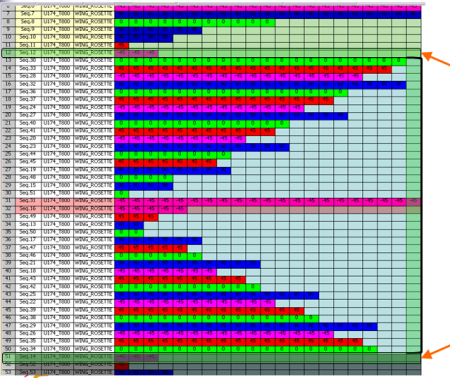
- Rows that were not
selected are not moved
when you click OK.
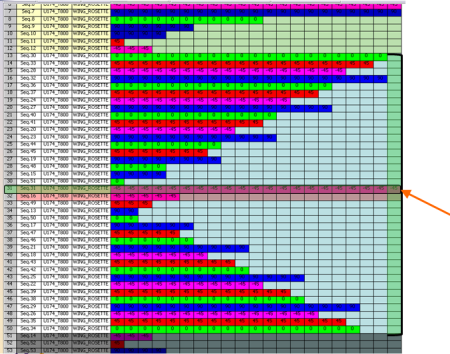
- The information is updated in the dialog box.
- Only the virtual
sequences belonging to
the neutral zone are
selected to be
processed.
- Press Ctrl key and
select one row in the
virtual stacking, or
press Shift to select
several rows.
![]()