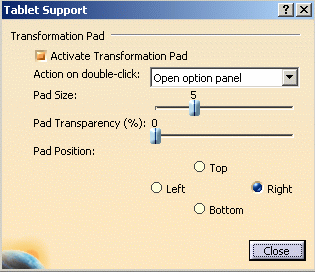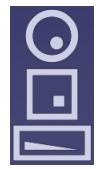|
 |
Tablet PC is only supported for the Standalone version of
the Web Viewer.
This functionality is available only on Windows XP Tablet
PC edition. |

|
-
In the toolbar, click the Tablet PC button.
The Tablet Support dialog box appears.
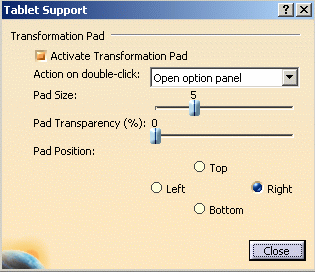
-
To activate the transformation pad, click the
Activate Transformation Pad checkbox.
-
To customize the double-click action, click the
Action on double-click selection button and select one of the
options from the proposed list:
- Open option panel: open the Tablet Support dialog box directly in
the geometry area
- Reframe: fit all the geometry into the available space
- Center location: center the geometry at a specific location
- No action: no action will be performed
-
To customize the pad size, drag the Pad Size
slider button.
-
To customize the pad transparency, drag the Pad
Transparency slider button.
-
To customize the pad position, click the Top, Bottom,
Left, or Right option button in order that the pad be positioned
accordingly in the viewer.
-
Click Close to confirm.
The pad will have the following aspect when it
appears in the viewer:
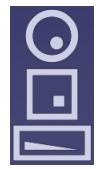
|
 |

How to Navigate using the Tablet PC Pad
-
To rotate, drag the Tablet Pen over the circle
 button. button.
-
To translate, drag the Tablet Pen over the square
 button. button.
-
To zoom in, drag the Tablet Pen from right to left over
the rectangle  button. button.
-
To zoom out, drag the Tablet Pen left to right over the
rectangle  button. button.
|
 |
 How
to enter hand-written annotations using the Tablet PC Pad How
to enter hand-written annotations using the Tablet PC Pad
-
In the Annotation toolbar, click on Text
icon to start the annotation text command.
The Annotation Text dialog box appears.
OK and Cancel buttons are displayed in the viewer, with the following
message: "Please write your annotation text in the viewing area."
-
Write the annotation text in the ViewerSpace.
-
Wait for the automatic recognition or start it by
clicking the OK button in the Annotation Text dialog box.
The hand written text is replaced by the recognized text centered at the
same location.
-
Optionally drag the created annotation to the desired
location.
|