|
 |
-
Click Circular Stamp
 . .
The Circular Stamp Definition dialog box is displayed.
-
Select a point on the top face.
-
A grid is displayed to help
you position the circular stamp.
-
Check the Half-pierce box
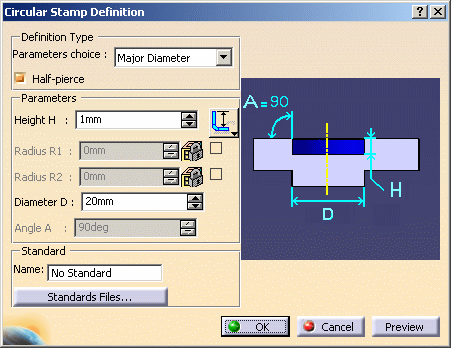
-
Change the value in the different fields, if needed:
-
In the Height H field, specify the
height value for the half-pierce circular stamp. Use the icon next
to the field to specify the reference from which the height is
defined:  or or
 . .
-
In the Diameter D field, specify the
major diameter value for the half-pierce circular stamp.
|
 |
By default, the angle is of 90 degrees. |
-
Click on Preview to display the Half Pierce
Circular Stamp.
-
Click OK to validate.
| In the Specification tree Half Pierce (Circular).1 is
created. |
| |
 |
The Half-pierce check box is also available on the
Surface
Stamp Definition and the
Curve Stamp
Definition dialog boxes. |
| |
|
|
|
| |
 |
You cannot create a cutout that is to overlap the half pierce
stamp. Yet, you can create a cutout on the bottom of a half pierce
stamp. |
| |
|
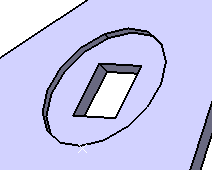 |
|
![]()