This task shows you how to create a curve stamp by specifying the punch geometrical parameters.
If you use the Aerospace SheetMetal Design workbench, open the Aero_Stamping3.CATPart document.
![]()
-
Click Curve Stamp
 .
. -
Select Sketch-for-Curve-Stamp, the curve previously defined.
The Curve Stamp Definition dialog box opens, providing default values. -
Change the value in the different fields, if needed:
-
Height H: the total height
-
Radius R1: the outer bend radius
-
Radius R2: the inner bend radius
-
Length L: the stamps' maximum width
-
Angle A: the stamping draft angle

-
-
Click Preview to visualize the curve stamp.
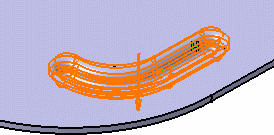
-
Click OK to validate.
The curve stamp (identified as Curve Stamp.xxx) is created and the specification tree is updated accordingly. 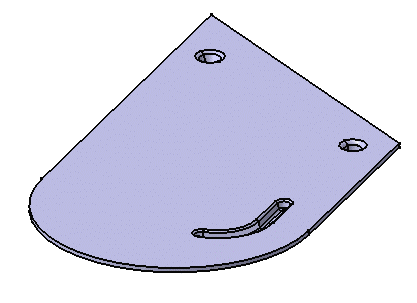

- You can use 0 as the Radius value to deactivate the Radius R and Radius R2 values, and to create the curve stamp without a fillet.
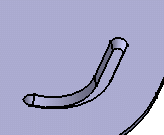
- Check the Obround option to round off the edges of the curve stamp.
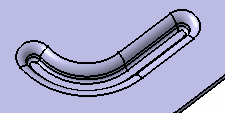

Obround option checked
Obround option unchecked

Please refer to the Customizing Standard Files chapter to define the Standards Files.
![]()