 |
This topic provides you with information about the instantiation of
Power Copies using macros. For more information, see Product Knowledge
Template User's Guide: Methodology. |
 |
KT1 is required to instantiate a Power Copy from a VB macro. |
 |
To perform the scenario described below, you will need the following
files:
|
|
This is the macro. Open this script and edit the
path referencing the PowerCopyReference.CATPart file (Line 24). |
|
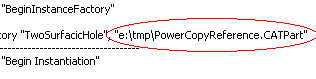 |
|
|
This is the file that contains the Power Copy that
is going to be instantiated. Note that the inputs of the Power Copy
are 2 points and an extrude. |
|
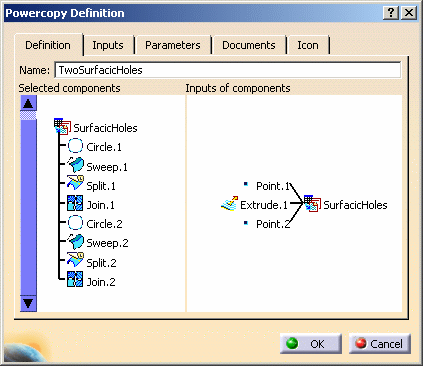 |
|
|
This is the part that will host the instantiated
Power Copy. It also contains 2 points and an extrude, which are the
inputs of the Power Copy. |
|
 |
-
Open the
PktDestinationPart.CATPart file. Note that this file is made up of an
Extrude and of 2 points. These are the inputs of the Power Copy stored in
the PowerCopyReference.CATPart file.
-
From the Tools>Macro>Macros... command, access
the Macros dialog box in CATIA. Click Macro libraries....
-
In the Macro libraries dialog box, select the
Directories option in the Library type scrolling list. Click
Add existing library....
-
In the Open a directory of macros dialog box,
select the directory that contains the
PktInstantiatePowerCopyVB.CATScript file that you have modified. Click
OK when done. Click Close in the Macro libraries
dialog box: The macro contained in this directory is displayed in
the Macros dialog box.
-
Click Run. Your macro is run and your Power
Copy is instantiated.
|
|
|
 |
When instantiating a power copy through a VB macro, sub-elements
are not rerouted contrary to what happens when using other
instantiation modes. |
|
| |
 |
![]()