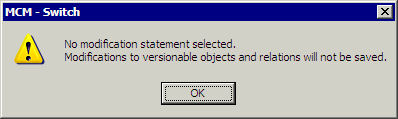Manufacturing Change Orders, Actions, and Modification Statements can be changed after the project is opened.
-
With a CMC project open, select Tools> Manufacturing Hub Commands> Edit Manufacturing Hub Document's Information.
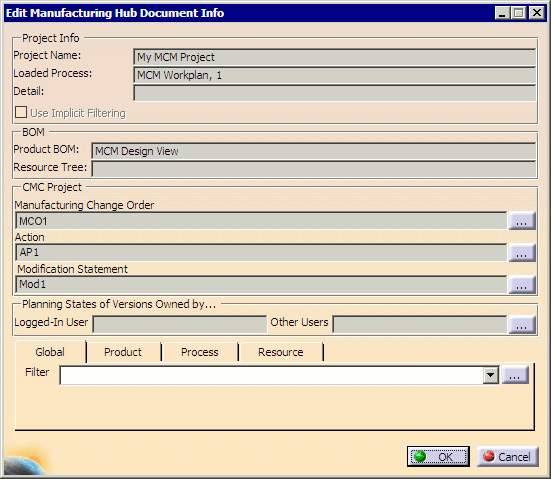
The Manufacturing Change Order, Action and Modification Statement that are currently loaded are shown in the CMC Project frame.
-
Select
 next
to Modification Statement to display the Select Modification Statement
dialog box.
next
to Modification Statement to display the Select Modification Statement
dialog box.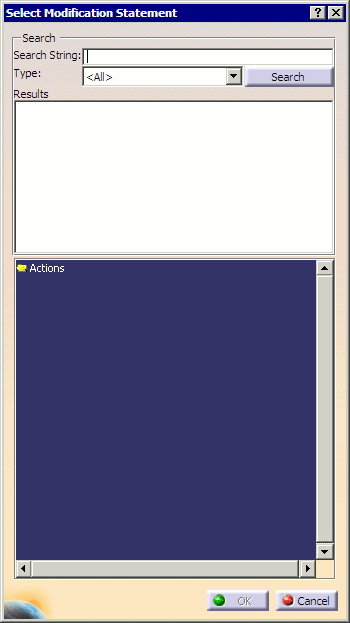
Note
If the loaded project has been modified without saving prior to this step, you will be prompted to save the project before proceeding.
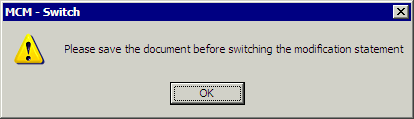
-
Double-click Actions in the lower frame to view the available Modification Statements, Actions, and Change Orders for the current project.
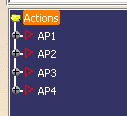
-
Enter a search string (if desired) to narrow the search results, and select the type (Action, Change Order, or Modification Statement) to search for.
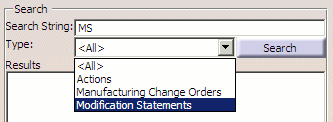
If no Search String is entered, all results of the selected Type will be shown in the search results.
-
Click Search.
The items found that meet your search criteria are listed in the Results frame.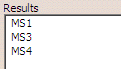
-
Double-click any of the items in the Results list to see the tree view in the lower frame.
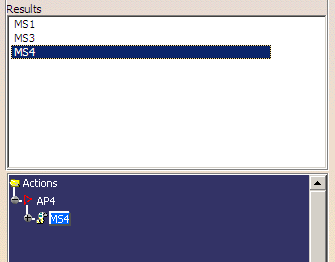
-
Select a Modification Statement in the tree and click OK.
The Modification Statement and its corresponding Manufacturing Change Order and Action are shown in their respective fields of the Edit Manufacturing Hub Document Info dialog box. If the Action has no Manufacturing Change Order, the corresponding field will be left blank (as shown below).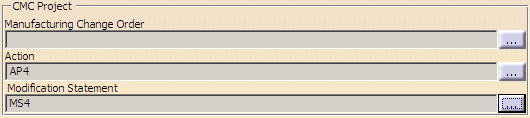
-
If an Action is selected in the tree (instead of a Modification Statement), the Action and its corresponding Manufacturing Change Order are shown in their respective fields of Edit Manufacturing Hub Document Info dialog box. If the selected Action has no Manufacturing Change Order, the corresponding field is blank.
-
If A Manufacturing Change Order is selected, the Manufacturing Change Order is populated in the corresponding field of the Edit Manufacturing Hub Document Info dialog box.
-
Note
If the Modification Statement is set as empty (i.e., no statement is selected) a message is displayed to indicate that changes to versionable objects and relations will not be saved during saving back to the Manufacturing Hub.