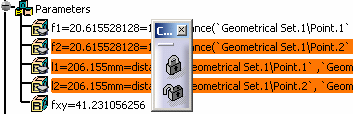-
Open the KwrLockingUnlockingParameters.CATPart file.
-
Expand the Parameters node and click the f1 parameter.
-
In the Knowledge toolbar, click the Lock selected parameters... icon (
 )
to lock this parameter. The Lock window appears showing the
list of parameters to lock.
)
to lock this parameter. The Lock window appears showing the
list of parameters to lock.
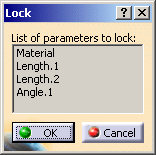
-
Click OK. The parameters are locked and a lock is displayed next to the parameter in the specification tree.
-
To unlock the parameter, select the f1 parameter in the specification tree and click the Unlock selected parameters... icon (
 ) in the
Knowledge
toolbar. The Unlock window is displayed showing the list of
parameters to unlock.
) in the
Knowledge
toolbar. The Unlock window is displayed showing the list of
parameters to unlock. -
Click OK to unlock the selected parameters.
|
|
|
|
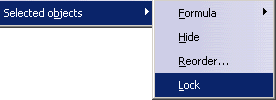 |
|
|
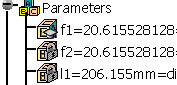 |
|
|
||
|
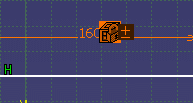 |
|
| A lock is displayed next to the constraint in the Sketcher. Locked constraints display in orange. | ||