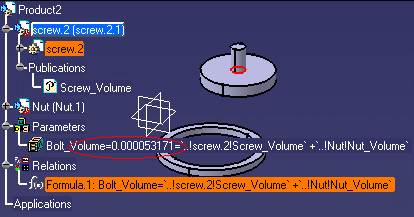|
|
|
|
|
|
|
|
|
|
|
-
Open the KwrNewScrew.CATPart document.
-
Add a Volume parameter to the part.
-
Click the
 icon. The Formula Editor opens. From the New parameter of
type scrolling list, select Real and click
New parameter of type.
icon. The Formula Editor opens. From the New parameter of
type scrolling list, select Real and click
New parameter of type.
-
In the Edit name or value of the current parameter field, enter the name of the parameter: Screw_Volume. Click Apply and click Add Formula. The Formula Editor opens.
-
Enter the following formula by using the Dictionary: Screw_Volume=smartVolume(PartBody\Pad.1)+smartVolume(PartBody\Pad.2 ). Click OK three times.
-
-
Publish the Screw_Volume parameter.
To do so, select Tools>Publication and click the Screw_Volume parameter under the Parameters node in the specification tree. Click OK. The published parameter appears in the specifications tree below the Publication node. Save your file and close it.
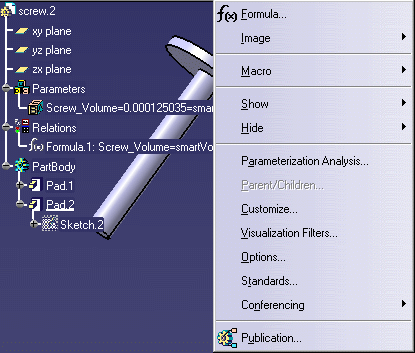
-
Open the KwrNewScrew1.CATPart and repeat the steps listed above (steps 1 to 3 included). The part is identical to the one below. Save your file and close it.
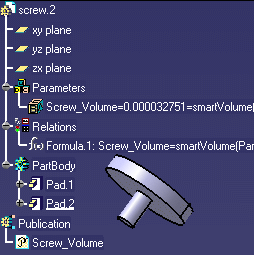
-
Create a CATProduct file named KwrBolt.CATProduct.
-
Click the Root product and select Insert>Existing Component.... The File selection box is displayed. Select the KwrNewScrew.CATPart file and click Open. The screw is imported.
-
Select Insert>Existing Component..., select the KwrNewnut.CATPart file and click Open. The nut part is inserted.
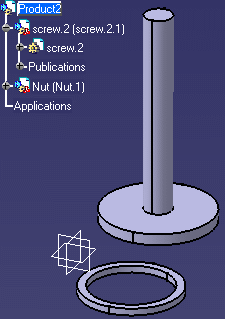
-
Add a Bolt_Volume parameter to the product to compute the volume of the bolt.
-
Click the Root product and click the
 icon. The Formula Editor opens. From the New parameter of
type scrolling list, select Real and click
New parameter of type.
icon. The Formula Editor opens. From the New parameter of
type scrolling list, select Real and click
New parameter of type.
-
In the Edit name or value of the current parameter field, enter the name of the parameter: Bolt_Volume. Click Apply and click Add Formula. The Formula Editor opens.
-
Enter the following formula by using the Dictionary and by clicking the published parameters in the specification tree: Bolt_Volume=`..!screw.2!Screw_Volume` +`..!Nut!Nut_Volume`. Click OK, and OK. The Bolt volume is displayed
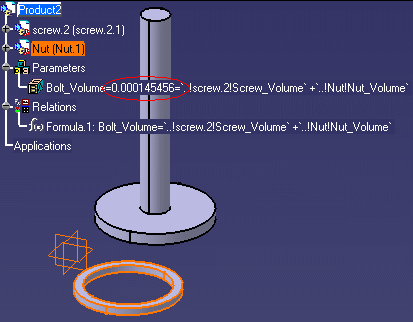
-
-
Replace the screw to compute a new volume: Double-click, then right-click the Screw.2 component in the specification tree and select Components>Replace Component.... The File Selection window opens. Select the KwrNewScrew1.CATPart file and click Open.
-
Click Yes and OK in the Impacts on Replace window. The new screw is inserted and the bolt volume is updated.