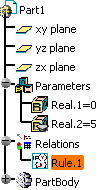-
Open the KwrRangesParameters.CATPart.
-
Click the
 icon and select Real from the scrolling list to create two
parameters of Real type: Real.1 and Real.2.
icon and select Real from the scrolling list to create two
parameters of Real type: Real.1 and Real.2. -
Select Real.1 and right-click the field next to the Edit name or value of the current parameter box.
-
Select Add Range … The Range of Real.1 dialog box opens.
-
Specify the Minimum and the Maximum bounds (-5 and 5 for example), and click OK twice.
-
Access the Knowledge Advisor workbench and click the Rule icon (
 ).
The Rule editor opens.
).
The Rule editor opens. -
Enter the following rule: Real.2 =Real.1 .InferiorRange and click OK: Real.2 value changes to -5.
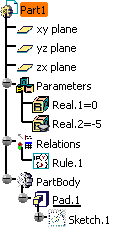
-
Double-click the rule under the Relations node and replace the existing script with Real.2 =Real.1 .SuperiorRange and click OK: Real.2 value changes to 5.