-
Click the Control Points icon:

The Control Points dialog box appears. 
-
Select Curve.1.
-
Click the Select All Points icon:

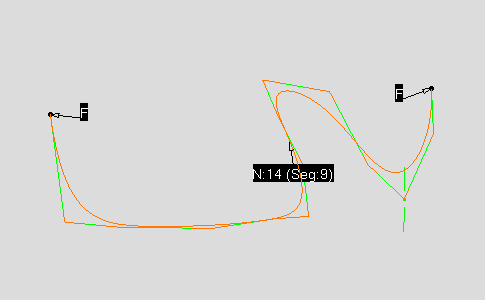
-
You can adjust the smoothing factor slider to fit your needs. The greater the smoothing factor value is the smoother the result will be.
The surface has been smoothed according to the selected control point.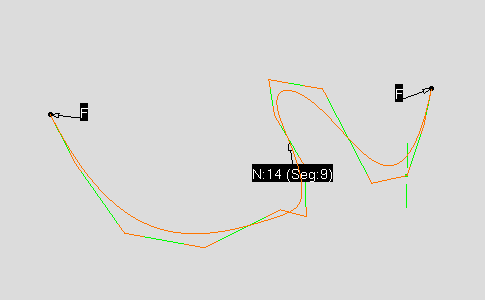
-
Click OK to validate modifications and close the dialog box.