 |
-
Expand the tree down to the Part5, then double-click it.
-
Click the Visual Symmetry icon:

-
Select the Part to be mirrored from the specification
tree.
-
Select the mirror plane.
 |
The mirror plane can be a plane or any planar
face that the system recognizes as a plane (a planar face of a pad, for
example, and so forth). |
|
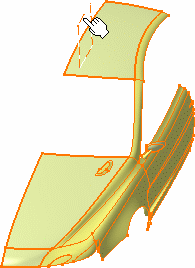 |
| A part, symmetrical in relation to the
selected plane, is displayed. |
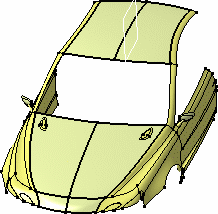 |
 |
- The part is also duplicated in the
specification tree. However, even though it will be saved within the
document, this part cannot be edited as geometry. It is modified only as
the result of modifications performed on the initial part.
- Indeed you are not even allowed to select the
mirrored elements in the geometry.
If you select a mirrored element in the specification tree, you will note
that the highlighted geometry belongs to the initial part.
|
|
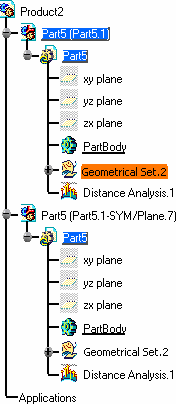 |
-
Click the Control Points icon:

| The Control Points dialog box is
displayed. |
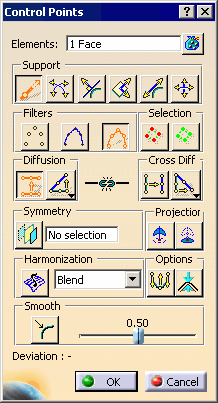 |
-
Choose the adequate options and modify the initial part
as needed.
| The mirrored part reflects exactly the
modifications imposed on the initial part. |
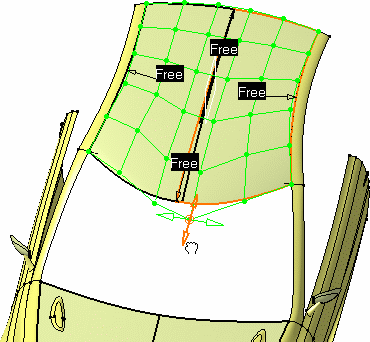 |
-
Click OK in the Control Points
dialog box.
| You can then save and close the CATPart and
CATProduct documents. The mirrored part is retained, and is present when
you open these documents again. |
|
![]()