|
|
This task shows you how to display or hide permanent control points and curve/surface segments for analyses purposes. |
|
|
Open the FreeStyle_14.CATPart document. |
|
|
|
|
The Dress-Up Options dialog box is displayed. |
|
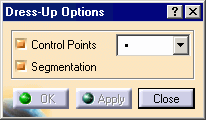 |
|
|
|
|
You can choose:
|
|
|
|
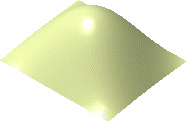 |
|
| The isoparametric curves displayed on each patches are not pickable. | |
|
|
|
The control points and mesh lines are displayed on the selected element. |
|
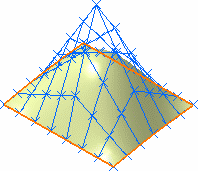 |
|
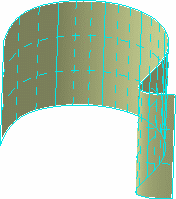 |
|
Contextual options |
|
|
|
|
If
you wish to create the 3D points or curves in a new geometrical set instead
of the current geometrical set, click the Insert In a New Geometrical
Set |
|
|
|
|
The visualization options are as defined by the user and remain on the
selected elements till you click the Remove Dress-Up icon
|
|
|
|
The control points type is applied globally to the document, meaning that you can apply different options to several elements, but if you save, close then open the document again, the options defined last will be applied to all the elements on which visualization options have been set. |
|
|
|
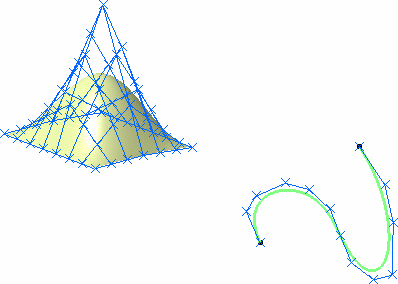 |
|
|
|
Capabilities available from the Tools Dashboard are datum creation and insert in a new geometrical set. |
![]()