 |
-
In the
Visualization
toolbar, click Annotation Blanking
 . .
In DMU Tolerancing Review app, click DMU Tolerancing
toolbar, and then Annotation Blanking
 . .
All the annotations are blanked.
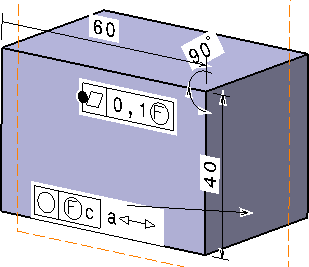
-
Right-click the required annotation to remove its blank
background and select Properties.
-
In the Properties
dialog box, click the Text tab.
-
In the Blank Background list, choose between
the following:
-
(No): To remove the blanking effect
and display annotations without blank background.
-
Area Fill: To blank the annotation
background.
When
you choose area fill, wireframe elements such as lines, curve,
planes, view frames, view axes, and profile visualization in a view
are visible.
-
Area Fill and Geometry: To blank the
background
background including wireframe elements and the associated indicators using blanking polygon
which overlaps the annotation.
By default, Area Fill
is selected.
 |
- You can select multiple annotations and remove their blank
background.
- If the background color is same as the color of the
annotations, you can change the color of the annotations.
|
|
![]()