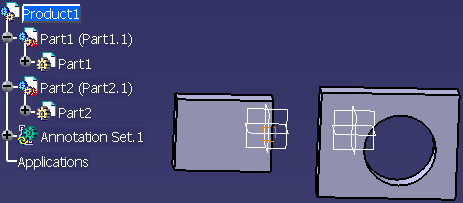
-
Select the Start > Mechanical Design > Product Functional Tolerancing & Annotation command to launch the workbench.
The Product Functional Tolerancing and Annotation workbench is opened.
-
Create a cumulated dimension between the two parts.
-
Create a flag note on Part2.
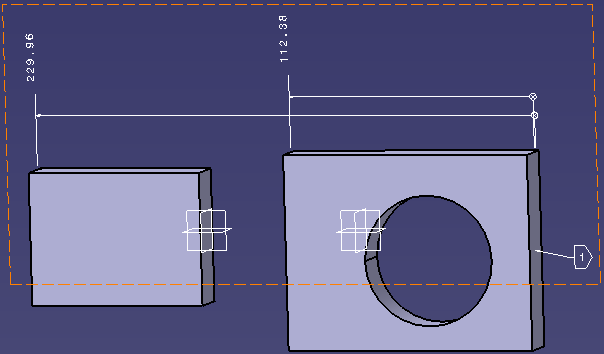
-
Right-click Part2 in the specification tree and select Part2.1 object > Activate / Deactivate component.
The part is deactivated and not shown in the 3D graphic area. The annotations however are displayed.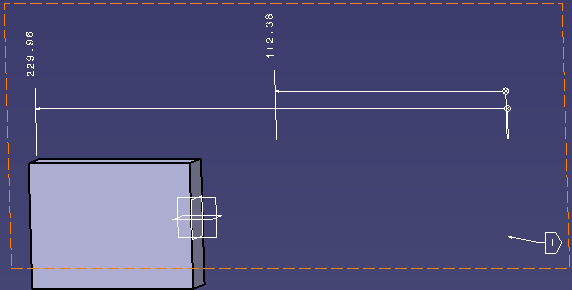
-
Click Update Unresolved FTA Features Filter
 in
the Visualization toolbar.
in
the Visualization toolbar.
This command is not available by default in the Visualization toolbar. It is enabled dynamically during the session in the following cases: - Load/Unload of part/product instance.
- Activate/Deactivate of part/product instance.
- Activation/deactivation of Do not load annotations with missing related geometric elements option.
- Change of filtering mode option while the Do not load annotations with missing related geometric elements option is active.
All impacted product FTA features are checked and, according to the state of pointed part/product instance geometry and the filtering mode, the corresponding annotations are restored or are filtered.
If the filtering mode option At least one related geometric element is missing is selected, you get the following result:
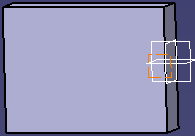
If the filtering mode option All related geometric elements are missing is selected, you get the following result:
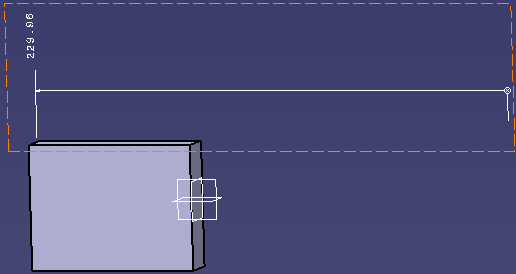
After clicked, this command is again set to unavailable state once it has managed the filter of product FTA features.
More About Filtering Product Annotations
When you filter an FTA feature, it behaves as if it does not exist (or it has been deleted).
|
This applies to all product FTA feature types except captures and views.
|
|
The filtering does not modify the actual product or the data. It is only session dependent. |
Update Unresolved FTA Features Filter command:
When the option Do not load annotations with missing related
geometric elements
is selected, the product FTA features are filtered
according to the selected filter mode (At least one related geometric
element is missing or All related geometric elements are missing).
The command Update Unresolved FTA Features Filter becomes
available (enabled) in the following cases:
General Remarks
|
|
|
|