-
Click Tangent Arc
 in the Operation toolbar (Corner sub-toolbar).
in the Operation toolbar (Corner sub-toolbar). -
Click the line or a spline.
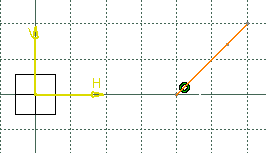
-
Optional: To create a second corner of the tangent curve, click Second Corner
 in the Sketch tools
toolbar.
in the Sketch tools
toolbar. -
Click a point outside the line where you want the tangent arc to start and define the arc radius (radius for the first corner).
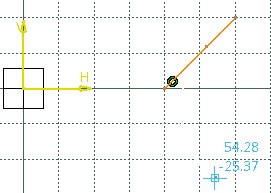

You can also define the arc radius by entering a value in the Radius box in the Sketch tools toolbar. -
Drag the pointer to the desired location to define the arc radius and click to end the tangent arc.
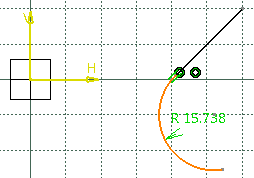
The tangent arc is created and the rest of the line disappears.
To keep the rest of the line, click No Trim  in the
Sketch tools toolbar.
in the
Sketch tools toolbar. -
Click Keep as default radius for next
 to keep
the same radius value when creating other corners.
to keep
the same radius value when creating other corners.
Note: If you want to choose a different radius value, click again the Keep as default radius for next command.

You can create a tangent arc to a line from the end point of a curve, and vice versa.
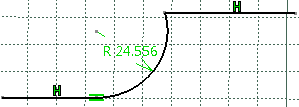
- Optional: Move the pointer to the
required location to locate the end point of the second corner of the
tangent arc.
The tangent arc is extended up to the end point of the second corner. - Move the pointer to the required location to
define the arc radius and click to end the tangent arc.

You can also define the arc radius by entering a value in the Second Corner Radius box in the Sketch tools toolbar. 
While creating a tangent arc with two corners: - If the end point of the second corner lies on a curve or a line then the second corner of the tangent arc is tangent to that curve or line.
- To keep the rest of the line or curve, click
No
Trim
 in the Tools Palette.
in the Tools Palette. - If the Keep as default radius for next
 option is selected, the radii for both, the first
and the second corner are separately saved for the future use.
option is selected, the radii for both, the first
and the second corner are separately saved for the future use. - No Trim
 is available only if
Second Corner
is available only if
Second Corner
 is selected.
is selected.