-
Click Line Normal To Curve
 in the Profile toolbar (Line sub-toolbar).
in the Profile toolbar (Line sub-toolbar).
The Select a Curve before icon in the Sketch Tools toolbar (Tools Palette toolbar in Drafting) is activated by default to select the curve from which a line is created. -
Select a point on a curve to define first end point of a line.
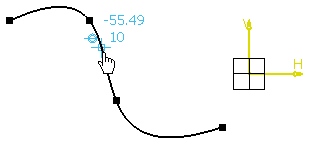
-
Select a point which does not lie on the curve to define second end point of a line. You are allowed to select this point only in a direction which is normal to the curve at the first selected point. The line is created, as well as a perpendicularity constraint (between the line and the curve).
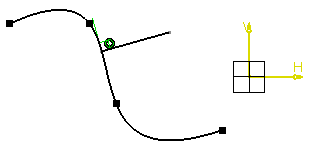
![]()