-
Select a dimension (whatever the type) on the CATDrawing you opened.
-
Select Edit > Properties and click the Value tab.
You can also right-click the dimension and then select Properties from the displayed contextual menu.
-
If needed, modify the available options.
-
Click OK to validate and exit the dialog box.
More About the Dimension Value Properties Dialog Box
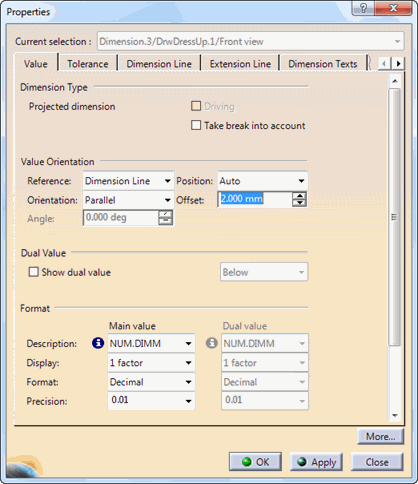 |
-
Dimension Type:
- Driving: Select this check box to the projected dimensions to drive the geometry.
- Take break into account: Select this check box to take into account the break value whenever any distance dimension crosses over a break.

If you want to key in a value for the driving dimension, you must close Properties dialog box, double-click the dimension in the drawing, select Drive geometry and key in a value.
- Value Orientation: you can choose:
- the value orientation Reference (Screen, View or Dimension Line),
- the value Orientation (Horizontal, Vertical or Fixed Angle),
- the orientation Angle is available if Fixed Angle is selected in orientation,
- the value Position (Auto, Inside or Outside),
- the value Offset in relation to the dimension line (this value must be contained between -1mm. and +1mm.).
- Dual Value: you can show dual value by selecting Show dual value and choosing its location: Below, Fractional or Side-by-Side.
- Format: you can set Main value and Dual value format.

- Dual value properties are displayed only when the Show dual value option is selected.
- For a full description of the tolerance type selected, click
Browse main description
 .
.
- Description: select a type of dimension format.
- Display: choose to display one, two or three factors.
- Format: choose representation format for the decimal part
of value, applied to the dimension and the tolerance: Decimal
or Fractional.

The base unit defined for the dimension value in the Description, Display and Format is used to determine the unit of tolerance located in the tolerance tab. - Precision: select the value precision, applied to the dimension and the tolerance.
- Fake Dimension: select this option to display
fake dimensions, you can choose to display numerical or alphanumerical fake
dimensions.

Texts for numerical fake dimensions are restricted to six characters.
If you need to insert a text containing more than six characters, simply use the alphanumerical fake dimension.
About Chamfer Dimensions
When editing properties for chamfers, a specific tab is available. you can set Description, Display and Format in the chamfer tab
About Chamfer Dimensions Properties
When editing a chamfer dimension Properties dialog box, a specific tab Chamfer is displayed.
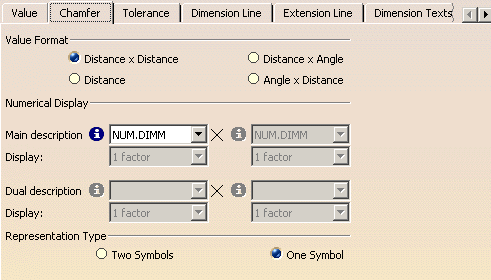 |
![]()