-
Click Dimensions
 in the Dimensioning toolbar.
in the Dimensioning toolbar.
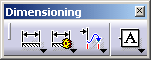
-
Click a first element in the view. For example, an edge.
-
Click a second element in the view. For example, an axis.
The half dimension appears. Only one extension line is displayed. The dimension line is shortened with specific overrun, gap and length. The value is not centered on the dimension line. The attributes mentioned in Dimension parameters drive the dimension graphic display.
Note: When dimensioning from an axis to a geometry or from a geometry to an axis using interactive dimension creation commands, a half dimension is created by default, when no user preference has been previously stored.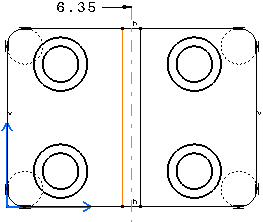
-
Right-click the dimension and click Half Dimension to clear the selection.
The half dimension changes to the standard dimension.
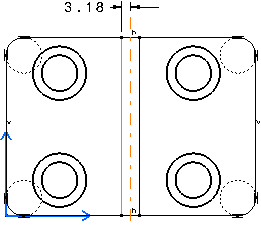
This selection of dimension type is stored as a preference and proposed by default until a half dimension is requested again.
- You can create a half dimension directly by selecting first an axis line and then another element (which is not an axis). The half dimension value is double of the measured value between the elements.
- Once you select the half dimension option from the contextual menu, it is stored as a preference and all the subsequent dimensions you create will be assigned the half dimension mode. This behavior is applicable for both the dimensioning cases (from an axis to a geometry and from a geometry to an axis).
- If you do not want a half dimension to be created or if you want to create dimensions in the standard mode, clear the Half Dimension option from the contextual menu when creating the dimension.
- When using Stacked Dimensions, the first dimension created (half or standard) decides the type of the dimension of the system. Dimensions created subsequently in the system have the same type as the first one.
- The dimension value is doubled when they are made out of two selections (distance, angle, 2D diameter cylinder, radius cylinder) but not for dimensions made out of one selection (angle on cone, 3D diameter cylinder, diameter edge, diameter tangent).
- Associativity in the case of half dimensions is different from associativity in the case of standard dimensions. For example, the half
distance dimension below is associated to the axis and the element,
whereas a standard dimension is associated to both symmetrical elements.
Standard distance dimension: Half distance dimension: 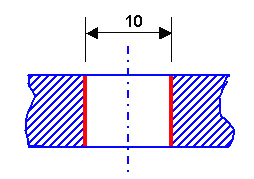
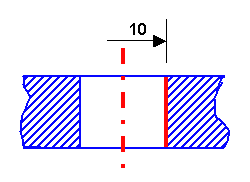
Diameter and radius dimensions are usually created with one selection in 3D. If the dimension is created with two selections, for instance an edge coming from a 3D revolution and another element, the dimension will be not associative. To create the dimension below, you must select only the left or the right side of the cylinder and then right-click dimension and select Half Dimension.
Half diameter dimension: 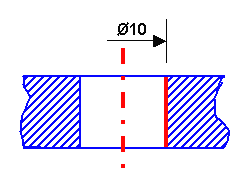
![]()