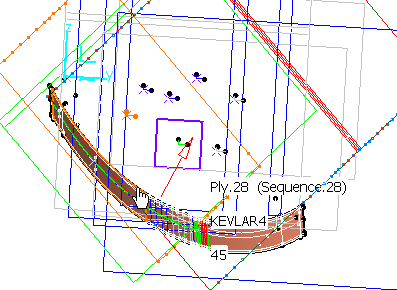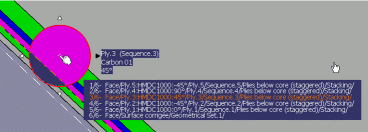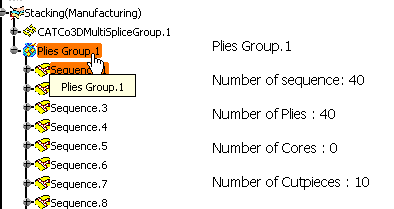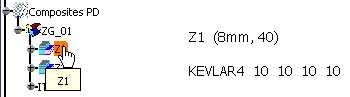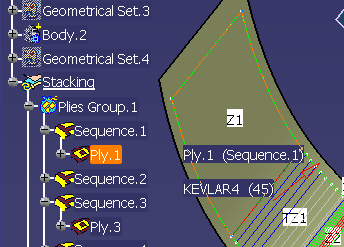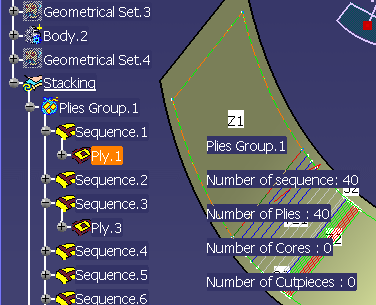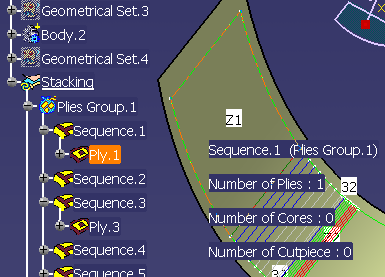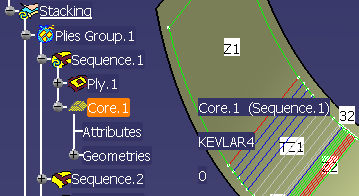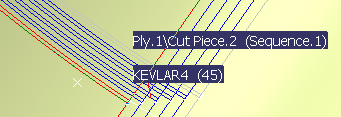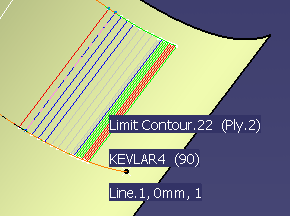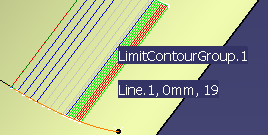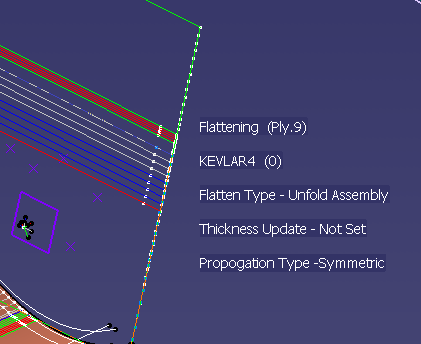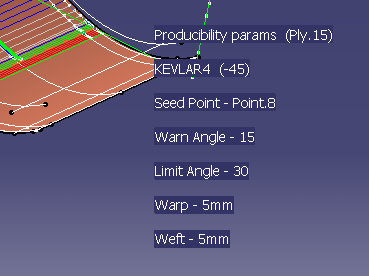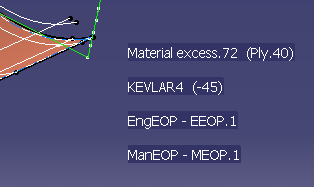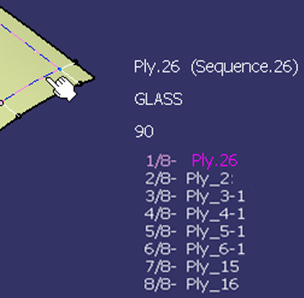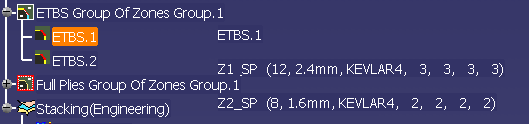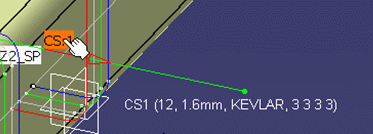|
- If one contour is shared by several objects, the list of
those objects is displayed, with one object highlighted. Use the up and
down arrow to go from one object to another.
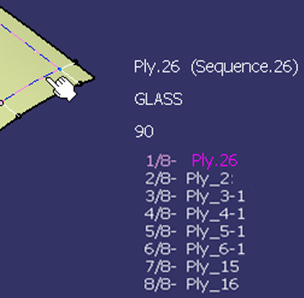
- On the Fly Information provides the following
information for ETBS:
- Name of the ETBS
- Name of the 2 zones connected by the ETBS with the number
of layers, thickness, material and orientation information.
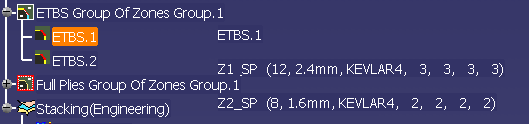
- On the Fly Information provides the following
information for core samplings:
- Name of the CS
- Number of layers, thickness, material and orientation
information.
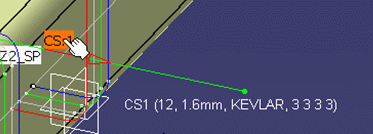
- If there are several materials, On the Fly Information
displays the list of materials with the orientations. However, the
order of this list does not reflect that of the materials in the core
sampling.
- If the core sampling is not up-to-date, the core sampling
is no longer valid, until you modify it. In that case, On the Fly
Information displays only the name of the CS, followed by (Not
Accurate).
|