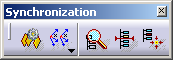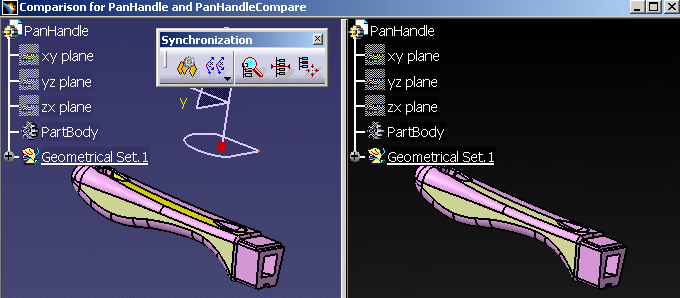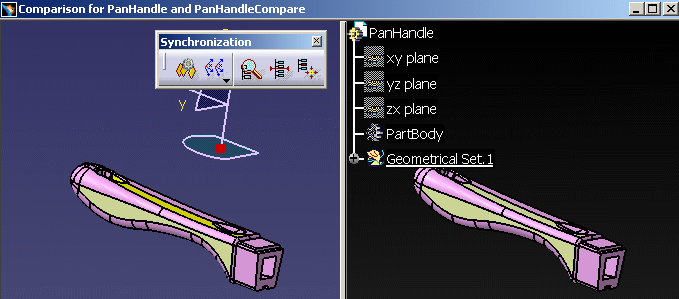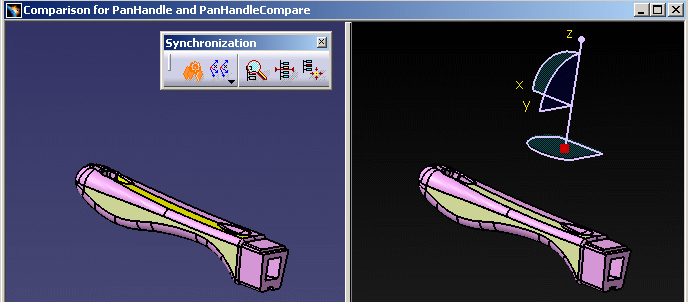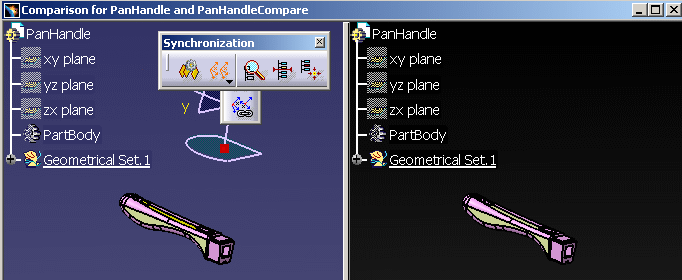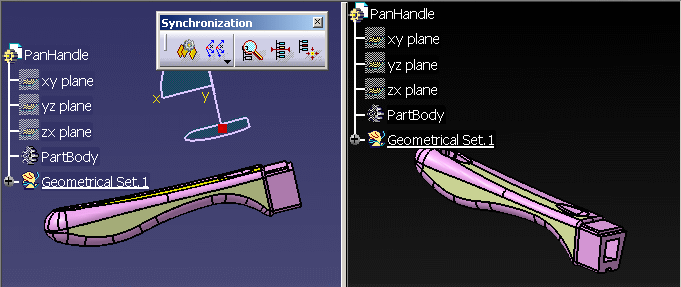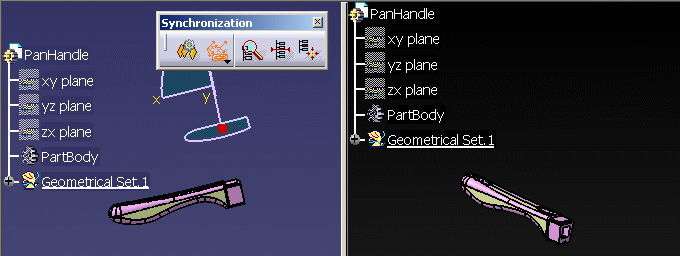- to carry out the same commands on both sides of a comparison window.
- to perform some view operations.
Synchronization of commands
![]() is not active.
If you press F3 on the left side, the specification tree is hidden only on
this side.
is not active.
If you press F3 on the left side, the specification tree is hidden only on
this side.
![]() is active. If
you press F3 on the left side, the specification tree is hidden on both
sides.
is active. If
you press F3 on the left side, the specification tree is hidden on both
sides.
- in the View menu: Geometry, Specifications, Render Style (all), Hide/Show (all),
- in the Tools menu: Show (all), Hide (all),
- in the Tools toolbar: 2D mode
- in the Select toolbar: Quick Select
- in the contextual menu: Hide/Show, Pan, Rotate, Modify, Define In Work Object
- in the Edit toolbar: Scan or Define In Work Object
Synchronization of views
These icons let you synchronize the orientation and position (i.e. zoom factor and center position) on both sides.
Original state of the comparison window:
a zoom out is performed on the left side, it is performed on the right side too.
The view points are different on both sides:
a zoom out is performed on the left side, it is performed on the right side too, but the view points remain the same on both sides.
- View point modification with the mouse,
- in the View menu: Fit All In, Zoom In Out, Modify (Look At, Zoom In, Zoom Out, Normal View), Named Views...
Graph commands
They can be applied to one side, or to both sides with the synchronization commands above.
![]()