 |
This command is only available with the Automotive BiW
Templates product.
To access this command in the Part Design workbench, Automotive
Class A, Automotive BiW Templates or FreeStyle Optimizer licenses are
required. |
 |
This task shows how to create a 3D support. It is composed
of three regular grid of lines, generally set on the three
main planes of
the part, that aggregates 3 selectable work on supports.
It allows you to create reference points on the fly on each support,
whenever you need a reference point to create other geometric elements. You
will no longer have to explicitly select the support element.
It also allows you to create sub-elements of the grid on the fly (points,
edges). These features do not appear either in the specification tree or
in the 3D geometry but are aggregated under the feature using them. |
 |
Open the
WorkOnSupport1.CATPart document. |

|
-
Click Work on Support 3D
 . .
| The Work On Support 3D dialog box appears. |
| Part Design default configurations do not provide
this icon in the standard toolbar. If you wish to access it, simply
use the Customize capability to add this icon to the toolbar of your
choice. Otherwise, select the Tools > Work on Support 3D
item from the menu bar. |
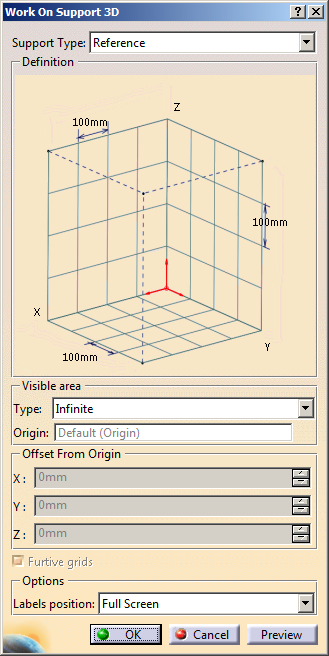 |
| |
 |
- Each of three grid lines has one default primary spacing of
100mm for each direction. The three directions of the main axis
system define the grids directions.
You can edit the spacing values by clicking on the spacing tag to
edit and modify them.
Note that you can modify these values at creation, not at edition,
and that there can only be one value per grid.
Grids are used both as an input to create geometry as well as
visual help.
- You can also modify the name of the labels of the main
directions by clicking on the direction tag.
- Labels' directions and primary spacing are defined in
Tools > Options > Shape > Generative Shape Design.
Refer to the Customizing section for further information.
- In Finite mode, you can
additionally edit
- The range along grid axes using the handles
on any of the grid faces or by
editing the corresponding values in the
Definition field of the dialog box.
- The area to be visualized from the origin
point for each of the three grids. To do
so, select a position among the 8 possible
positions (defined by double dots as
shown in the picture below).
|
|
-
Choose the Labels position:
-
Full Screen: labels are displayed all
around the screen.
-
Bottom/Left: labels are displayed on the bottom left of the
screen.
-
None:
no label is displayed.
|
-
Define the Support Type:
-
Reference: the 3D support is created according to the main
axis system. There can be only one reference 3D work on support.
-
Local: a local axis system must be specified. There can
be as many local 3D works on support as desired.
|
-
Select the Type of the visible area, that is
the visualization range for each of the three grids:
- Infinite (default type): the visible area corresponds to
the three infinite planes.
Note: If selected, the Furtive grids check box is automatically
selected and the Origin box is unavailable.
- Finite: an origin point that defines the intersection of
the three grids should be selected (if not, the default
origin of the reference or local axis system is taken into
account).
Note: If selected, the Furtive grids check box is
automatically cleared.
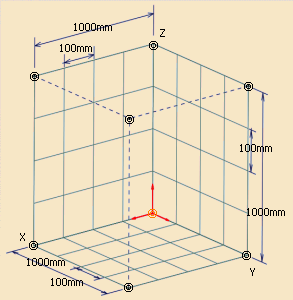
You can define which area is to be visualized from the
origin point for each of the three grids. To do so, select
a position among the 8 possible positions (defined by double
dots as shown in the picture above).
Once you have clicked Preview,
the three limited grids appear which you can manipulate in
the work area as
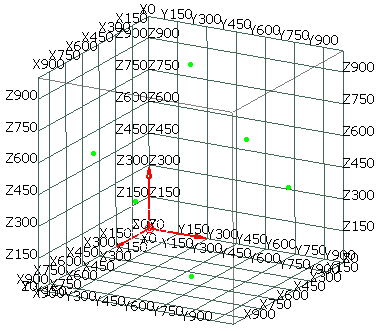
- Robot: You can move the grid by
dragging the Robot's origin (free
movement) and its handles
(movement along the corresponding axis).
The Offset From Origin
along X,Y and Z directions is displayed
in the dialog box. These offsets are
with respect to the selected Work On
Support 3D Origin or main axis system
origin or local axis system origin.
Ranges along X, Y, and Z direction are
1000mm each and can be modified |
- Grid handles: You can resize the
visible area of the grids by moving the grid
handles parallel to the
corresponding plane.
The Offset From Origin is
displayed in the X, Y, or Z text boxes.
The range value display in the
Definition field is updated
dynamically. |
|
 |
In Infinite mode, there can be only one
reference 3D work on support, whereas in Finite
mode, multiple
3D working supports can be created
for both Local and Reference support types.
|
|
-
Clear the Furtive grids check box to
visualize the three grids.
This option is selected by default and persistent. When selected, it
lets you see the grids only when they are parallel to one of the three
planes of the 3D support.
-
Click OK in the dialog box.
The element (identified as Working support 3D.xxx) is added to
the specification tree under the Working supports node as shown
below.
The 2D working supports belonging to the 3D working
supports feature are displayed in the specification tree and are
aggregated under the 3D feature. Therefore, the visualization of
the three grids can be individually controlled by the
Hide/Show contextual command.
|
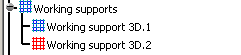
 |
You can delete the manually created 3D work support.
To do so, right-click the Working support 3D.xxx feature
in the specification tree and select
Delete. However, you
cannot delete the automatically created 3D work support.
For more information about automatically creating a 3D
work support, see Part Design User's Guide:
Customizing: Part Document.
|
|
-
Select Top View
 from the View toolbar.
from the View toolbar.
| The active work on support is visualized and labels
are displayed on each straight line. |
| |
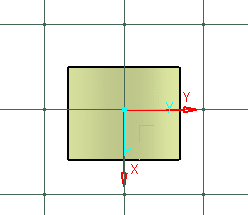 |
 |
-
The work on
support must be parallel to one of the three planes to be
visualized. As a consequence, the active 3D work on support may be
seen independently in each view of the same document.
-
If you move
the compass, the 3D work on support is no longer parallel to the
screen.
-
There can
only be one active 3D work on support at the same time.
|
 |
- When the local axis system is
modified, all related features are updated.
- The visualization of the grid is independent from the plane
support, i.e. the grid is always displayed above any other
geometries and surfaces.
|
|
| |
Setting a work on support as current
|
|
|
By default, the last created working support is displayed
in red in the specification tree.
Select the Set As Current/Set As Not Current
contextual item on the working support features or click Working
Supports Activity
 to define which is the default current support
that will be automatically selected when entering a command that requires a
working support.
to define which is the default current support
that will be automatically selected when entering a command that requires a
working support.
You can also set the axis system as not current to deactivate the three
planes and define the reference support as the current support. |
| |
Snapping to a point
|
| |
Click Snap to point
 to snap the point being created onto the nearest intersection point on the
grid.
to snap the point being created onto the nearest intersection point on the
grid. |
| |
Switching
the featurization to lines or planes
|
| |
Click Switch the featurization of the grid lines to
Line or Plane features
 to create either featurized lines or featurized planes on the grid lines.
Featurized planes are created normal to the current grid.
to create either featurized lines or featurized planes on the grid lines.
Featurized planes are created normal to the current grid.
 |
Switch the featurization of the grid lines to Line or Plane
features
 is managed as user preference.
is managed as user preference.
For more information, see Installation & Deployment User's guide:
Common Installation and Administration Tools: Managing Settings:
About Settings. |
|
|
|
| |
 |
- Use the Get Features on Support
contextual item on the working support features to
retrieve the features created from a single or a
multi-selection works on support. As a result, the retrieved
features are selected in the current editor and highlighted in
the specification tree, therefore allowing you to use them more
easily.
-
Activate
Work on Support Selection State
 in the User Selection Filter toolbar to be able to select
sub-elements from the grid.
in the User Selection Filter toolbar to be able to select
sub-elements from the grid.
For further information, refer to the Selecting Using A Filter
chapter in the CATIA Infrastructure User's Guide.
- Once you choose to work on the 3D support, you can directly
click onto the support to create points. This capability is
available with commands such as
point, line, spline, polyline,
and most commands where you need to select points as inputs.
| The created points using a
support are aggregated under the parent command that
created them and put in no show in the specification tree. |
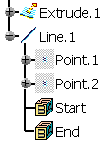 |
- The children that appear under any
feature may not follow the same order as their order of
creation.
- Each 3D working support can be edited, updated, or deleted
just as any other feature.
|
| |
- In case you are working in a CATProduct
environment, and providing there are several parts, you can
only see the 3D working support whose part is active. If the
product is active, 3D working supports cannot be applied.
- The Work on Support 3D command
can now be used along with the Measure Between command.
Refer Using the Measure Between Command With a 3D Support
chapter for further information.
|
|
|

|
![]()