The Parallel Command Session command provides you a way to launch several commands at the same time. In order to avoid selection issues, only one command can handle the selection.
-
Open the Matching.CATPart document.
-
Click the Parallel Command Session
 .
.
The Parallel Command Session dialog box opens.
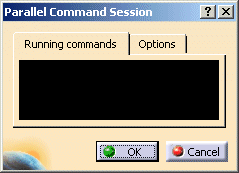
-
Click the Match Surface
 .
.
The Match Constraint dialog box opens and the Match Surface icon is added to the Parallel Command Session dialog box. -
Match the surfaces using the Matching Surfaces command and click Apply in the Match Constraint dialog box.
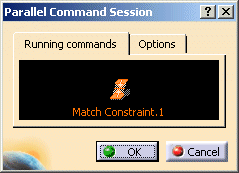
-
Click the Control Points
 .
.
The Control Points dialog box opens and the Control Point icon is added in the Parallel Command Session dialog box.
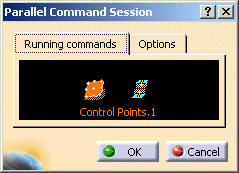
The order of the commands in the list is inverse to the order of execution of the commands: the first command
launched is at the last position and the last command launched at the first position in the list.
The first command in the list, i. e. the last command launched is automatically active.
-
Select the source surface and modify it.
-
Click onto the Match Constraint icon in the Parallel Command Session dialog box or press F11.
The Match Constraint dialog box is reactivated. -
You can now change options in the Match Constraint dialog box and return to the Control Points dialog box by clicking the Control Points icon or pressing again F11.
-
Click with the right mouse button onto the Control Points icon in the Parallel Command Session dialog box. With the options Hide Dialog box and Hide Manipulators in the contextual menu, you can hide or show the dialog box or manipulators of the corresponding command.
For the other options, please refer to the Options tab.
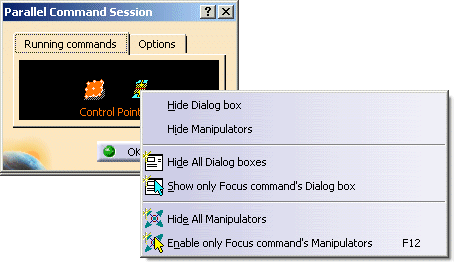
-
Click OK in the Parallel Command Session dialog box.
All commands active in the parallel command session are terminated and the operations applied will be carried out.
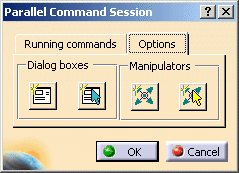
- Dialog boxes:
 Hide all dialog boxes
Hide all dialog boxes Show only Focus command's Dialog box
Show only Focus command's Dialog box
- Manipulators:
 Hide all Manipulators
Hide all Manipulators Show only Focus command's manipulators
Show only Focus command's manipulators
This can be useful e. g. to hide control point manipulators while attempting to apply a matching constraint. This is also possible via F12 key.
Contextual menu
This menu includes in addition to the options of the Options tab Hide Dialog box and Hide Manipulators which allow you to hide or show the dialog box or manipulators of the active command.
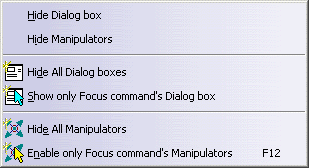
Function keys
Within a Parallel Command session, you may use the following function keys:
| F10 | Hide/Show Parallel Command Session dialog box |
| F11 | Switch to next command |
| F12 | Enable only Focus command's Manipulators |
![]()