 |
This command is only available with the
Generative Shape Design 2 product. |
 |
This task shows how to rapidly select a specific Body,
whether a Geometrical Set, an Ordered Geometrical Set or Part Body, using
the Body Selector. This is especially useful when the specification tree is
hidden or too large to be easily manipulated, in the case of a large
document for example. |

|
Open the
PowerCopyStart1.CATPart document. |
 |
-
From the Tools toolbar, click the arrow on the drop-down
list to display the list of Bodies present in the document.
-
Choose the body you want to work in, from the list.
| The selected body is displayed in the Body Selector's
field, and underlined in the specification tree identifying it as the
current body. |
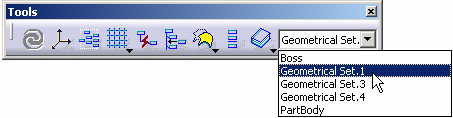 |
| |
|
 |
- All Bodies are displayed in the list alphabetically, whether
they are in
Show or
No Show mode.
- This command is equivalent to selecting the Body in the
specification tree using the
 icon, right-clicking it and choosing the Define In Work Object
command.
icon, right-clicking it and choosing the Define In Work Object
command.
To rename your Body, you need to follow five steps:
- Right-click the object from the specification tree.
- Select the Properties contextual command.
- Click the Feature Properties tab in the Properties
dialog box.
- Key in a new Feature Name.
- Click OK in the Properties dialog box.
|
|
|

|
![]()