- Raster
- CGM (described in "Configuring an Existing Printer")
- PostScript
- HPGL
- HPGL2
- HP DesignJet 1000 Series
- HP DesignJet 4000 Series
- SVG
- EMF.
Select File > Printer setup... to open the Printers dialog box:
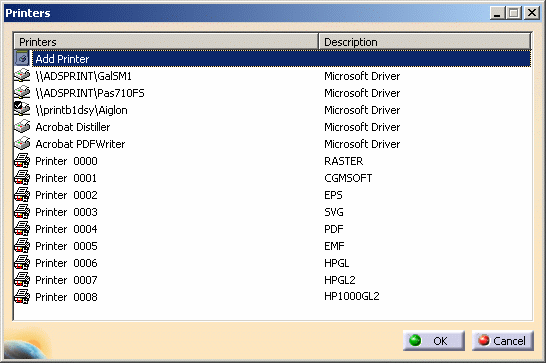
- By selecting Start > Programs > ProductLine > Tools > Printers V5Rn.
where "n" is the current release number and "ProductLine" stands for CATIA, ENOVIA or DELMIA.
- By accessing the directory
/usr/Dassault Systemes/B0n(on UNIX) orC:\Program Files\Dassault Systemes\B0n\intel_a\code\bin(on Windows) then entering
CATPrinterManagerwhere "n" is the current release number
Scenario 1: Raster
-
Right-click the Raster printer in the list then select Configure (or double-click the printer name) to access the Printer Properties dialog box.
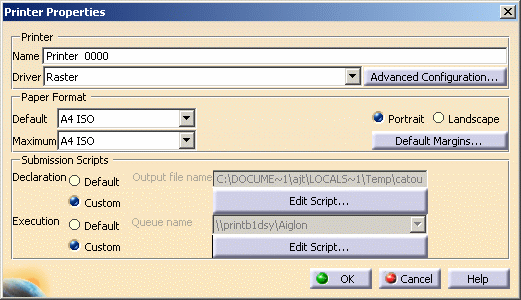
-
Click Advanced Configuration....
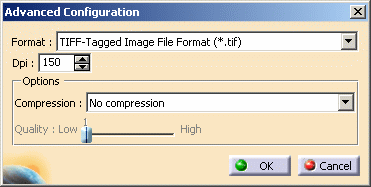
-
Select the format to be used from the Format list: TIFF, BMP, JPEG, WMF, etc.
You can also set more precisely the desired DPI value using the Dpi box. -
In the Options area, select the compression type:
- No compression
- Packbits
- JPEG
- HUFFMAN
- Fax Group 4.
If you choose the JPEG type, the Quality slider is activated to let you specify the compression quality: the higher the rate,
the better the quality. -
When finished, click OK to validate and close the Advanced Configuration dialog box.

See also Raster format for more information on line ends.
Scenario 2: PDF
-
Right-click the PDF printer in the list then select Configure (or double-click the printer name) to access the Printer Properties dialog box:
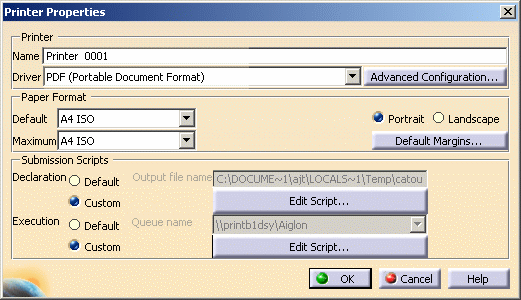
-
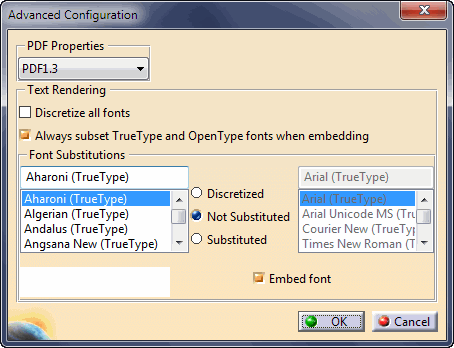
-
In the PDF Properties area, select the desired PDF format in the PDF Properties list to generate PDF files compliant with PDF/A-1b standards or PDF 1.6 standard.
- PDF/A standards require all used fonts to be embedded in the PDF file. But as some fonts cannot be embedded, they will be either discretized (in case of TTF/OTF fonts) or original fonts will be embedded (in case of standard Type 1 fonts).
- The PDF 1.6 standard allows to generate up to 200 inches page dimension.
- The sRGB color profile is embedded in PDF/A files. The selected conformance level is "1B" and colors are made device-independent by including "OutputIntent" in the PDF file.
-
In the Text Rendering area, activate the appropriate options:
- Discretize all fonts: if this check box is selected, all text strings will be tessellated. In that case, the options in the Font Substitution area area grayed out because they are not relevant.
- Always subset TrueType fonts when embedding: if this check box is selected, a sub-set of TrueType fonts is embedded if a TrueType font is embedded.
Note: When creating a PDF file containing fonts other than True Type, it is not possible to add a watermark. In that case, It is recommended to discretize the fonts to avoid any compatibility issue. -
In the Font Substitutions area, select a font then set the property of your choice by selecting the appropriate option:
- Discretized: when the image suffers from a lack of points, points are distributed to fill the gaps and ensure linearity.
- Not Substituted: the font is kept as is, it
is not replaced by any font. The text with this font will be
either embedded (if the Embed font option is
selected), or linked (if the Embed font option is
cleared) in the PDF file.
Note that this option cannot be used for CID and Stroke fonts. - Substituted: lets you replace the selected font by a suitable replacement font you select in the list displayed to the right of the options. This list is activated as soon as the Substituted option is selected.

You need to define this property for each font used in the document to be printed. -
If necessary, leave the Embed font option activated if you want the font file to be embedded.
If the check box is cleared, the font file will not be embedded but the font will be linked. In case of font substitution, if the substituting font is one of the following standard PS fonts listed below, then the font file will not be embedded: - Times-Roman, Times-Italic, Times-Bold, Times-BoldItalic
- Helvetica, Helvetica-Oblique, Helvetica-Bold, Helvetica-BoldOblique
- Courier, Courier-Oblique, Courier-Bold, Courier-BoldOblique
- Symbol, ZapfDingbats.
Note that if the Discretized option is selected, the Embed font option is grayed out. 
- Protected licensed fonts cannot be embedded.
- The Embed font option is not available for Stroke fonts or when a font is substituted with standard PS fonts.
-
Click OK to validate and close the Advanced Configuration dialog box.
Scenario 3: PostScript
-
Right-click the PostScript printer in the list then select Configure (or double-click the printer name) to access the Printer Properties dialog box.
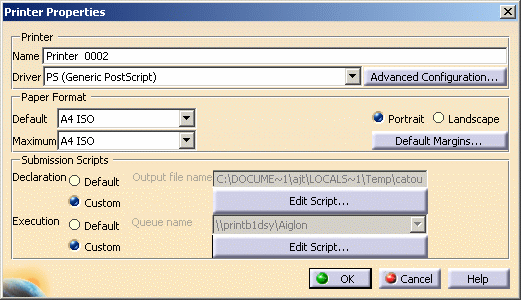
-
Click Advanced Configuration....
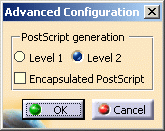
-
Choose the level for PostScript generation by selecting the appropriate option: Level 1 or Level 2.
-
If you want to use the EPS format, select the Encapsulated PostScript check box.
EPS does not contain page description directives and is designed for portable exchange between applications and platforms. It may also be included in a larger PostScript document. -
Click OK to validate.
Scenario 4: HPGL
-
Right-click the HPGL printer in the list then select Configure (or double-click the printer name) to access the Printer Properties dialog box.
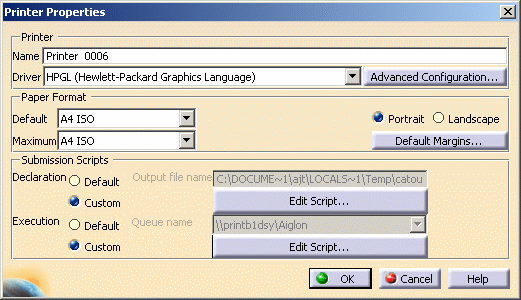
-
Click Advanced Configuration....
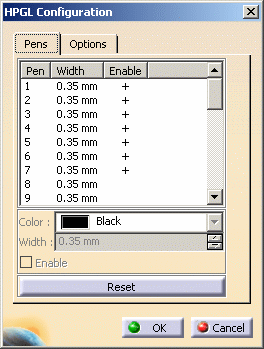
The Pens tab lets you create a mapping between the original Version 5 document and the result in HPGL format by defining the width and color to be applied to pens that will be used. Each of the pens is associated to a color (RGB) and a thickness (in millimeters).
To do so, the pens to be used are selected using the following priority order:
-
First, by their color in order to use a color matching (exactly or as close as possible) the one of the original document.
-
Then, by their width. The width that is used corresponds either to the real width (i.e. as defined in the model) of the element to be drawn or to the width of the pen, depending on the option you activate for Thickness Printing.
The goal of this capability is to have the printing that best suits your device specifications with respect to the limitations inherent in HPGL printer language. Note that the smallest units that can be supported by HPGL are 40 units per millimeter (1016 per inch). As the accuracy cannot exceed this value, discrepancies might occur when comparing documents (32-bit/64-bit, for instance).
-
-
Select a pen from the list.
As soon as a pen is selected, the other fields displayed below are activated and you can then specify the color and the width to be applied to the selected pen.
By default, each pen you select is already assigned a color and a width but you can modify them as needed using the Color list and the Width box. -
Select the Enable check box if you want the selected pen to be used when printing. When a pen is active, it is identified by a
"+" sign in the Enable column.
If you are not satisfied with the parameters you defined, you can click Reset to recover the original parameters. -
Access the Options tab:
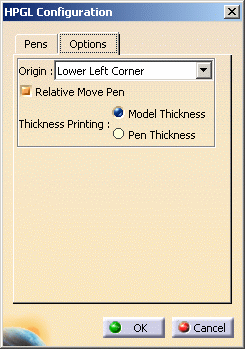
-
Indicate the location at which the pen will start using the Origin list:
-
Click OK to validate and close the HPGL Configuration dialog box.
Scenario 5: HPGL2
-
Right-click the HPGL2 printer in the list then select Configure (or double-click the printer name) to access the Printer Properties dialog box.
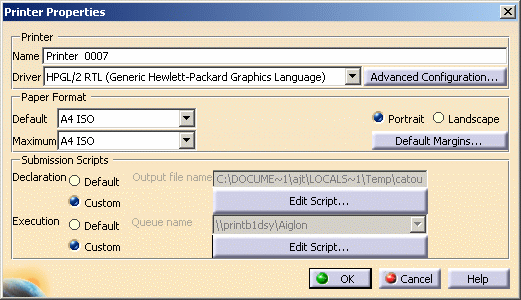
-
Click Advanced Configuration....
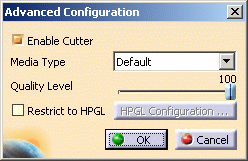
The Enable Cutter check box is selected by default and means that the media is cut after printing. -
Select the desired Media Type (i.e. the type of paper to be used) from the list: paper, polyester film, etc.
-
Define the Quality Level using the slider.
-
Select the Restrict to HPGL check box if you want to use the printer for HPGL data only.
Activating this option also activates HPGL Configuration... which lets you access the HPGL Configuration dialog box.
-
When finished, click OK to validate.
Scenario 6: HP DesignJet 1000 Series
-
Right-click the HP DesignJet 1000 Series printer in the list then select Configure (or double-click the printer name) to access the Printer Properties dialog box.
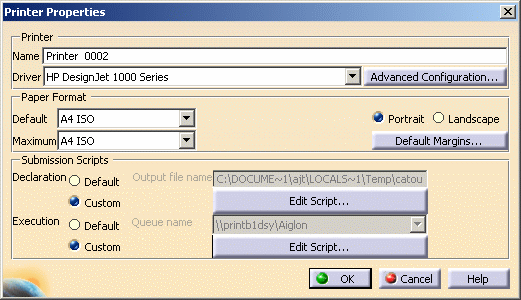
-
Click Advanced Configuration....
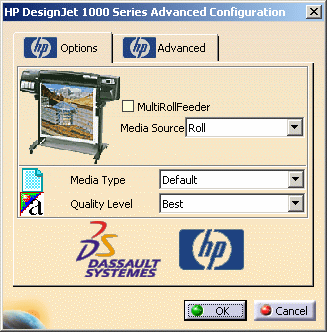
In the Options tab, you need to:
-
Specify how the printer will be loaded using the Media Source list: Roll or Manual feed.
For printers with an integrated multi-roll feeder, you also need to select the MultiRollFeeder check box ption to specify the roll to be used: to do so, select the desired roll number from the Media Source list, i.e. "Roll 1", "Roll 2", etc.
-
Use the Media Type list to indicate the type of media to be used: paper, vellum, polyester film, etc.
-
Select the Quality Level to be used: Fast, Normal or Best. By default, Best is selected.
-
Access the Advanced tab:
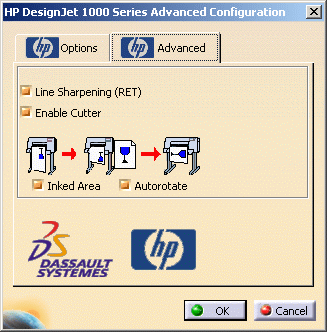
-
By default, all the options displayed are selected but you can deactivate them if needed:
-
Line Sharpening (RET) enhances detail in line drawing. It is especially useful for drawings with a lot of details.
-
Enable Cutter activates the cutter mechanism which cuts the media after printing.
-
Inked Area takes the first object encountered in the plot and places that object at the origin (0,0 coordinate). After the last object is printed, the printer adds the margin and the plot is complete. When this option is activated, white area around the plot, as well as page size information coming from the software is ignored.
This option is recommended when using roll media and when centering is not important. This option also provides optimal paper usage. -
Autorotate lets the printer decide at print time which orientation requires the least media for your drawing based on the "roll media" that is loaded.
-
-
When finished, click OK to validate.
Scenario 7: HP DesignJet 4000 Series
HP DesignJet 4000 Series printers allow you to rapidly produce higher-quality large-format prints, addressing demand for improved printing precision, especially for technical drawings. You also benefit from having full UNIX-Windows compatibility and the same functional level on both platforms.
For detailed information, you can browse the HP Internet site:
http://www.hp.com
-
Right-click the HP DesignJet 4000 Series printer in the list then select Configure (or double-click the printer name) to access the Printer Properties dialog box.
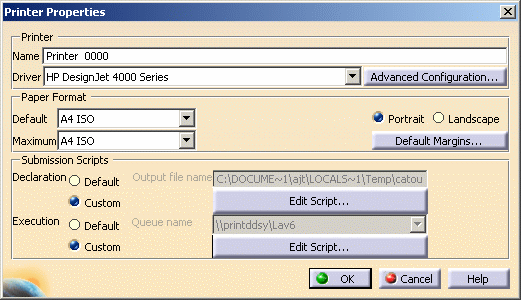
-
Click Advanced Configuration....

In the Options tab, you need to:
-
Specify how the printer is loaded using the Source is list: Roll or Manual feed.
-
Use the Media Type list to indicate the type of media to be used: paper, vellum, polyester film, etc.
-
Select the Print Quality to be used: Fast (draft), Normal (final) or Best (enhanced). By default, Normal (final) is selected.
-
Indicate the Resolution to be applied: either 300, 600 or 1200. By default, "600" is selected.
-
Access the Advanced tab:
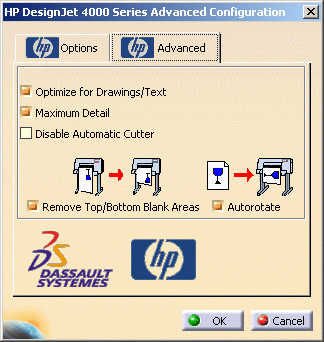
-
By default, some options are selected but you can deactivate them if needed:
-
Optimize for Drawings/Text enhances detail in line drawing. It is especially useful for drawings with a lot of details.
-
Maximum Detail enables to view as much detail as possible by increasing both the printing and rendering resolution.
-
Disable Automatic Cutter deactivates the cutter mechanism which cuts the media after printing.
-
Remove Top/Bottom Blank Areas takes the first object encountered in the plot and places that object at the origin (0,0 coordinate). After the last object is printed, the printer adds the margin and the plot is complete. When this option is selected, white area around the plot, as well as page size information coming from the software is ignored.
This option is recommended when using roll media and when centering is not important. This option also provides optimal paper usage. -
Autorotate lets the printer decide at print time which orientation requires the least media for your drawing based on the "roll media" that is loaded.
-
-
When finished, click OK to validate.
Scenario 8: SVG
-
Right-click the SVG printer in the list then select Configure (or double-click the printer name) to access the Printer Properties dialog box.
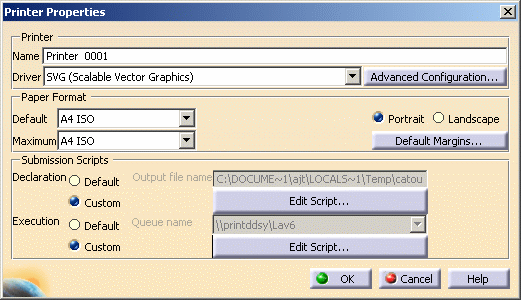
-
Click Advanced Configuration....
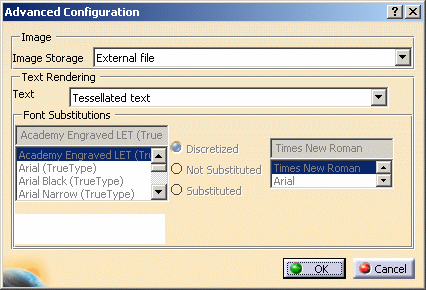
-
Use the Image Storage list to indicate if you want the image to be stored in an external JPEG file
(with links to the SVG file) or to be embedded in the SVG document. -
The Text list lets you specify whether the text should be rendered as a tessellated text or using system fonts:
-
Tesselated text means that all glyphs will be displayed as polygons. If you choose this option, skip the next step.
-
Use system font lets you replace the font of your choice by another one.
-
-
If you selected Use system font in the Text list, the Font Substitutions area is activated to let you replace the font of your choice by another one. To do so, first select a font in the list displayed to the left then select the appropriate option:
-
Discretized: means that when the image suffers from a lack of points, points are distributed to fill the gaps and ensure linearity
-
Not Substituted: means that the selected is not replaced by another font, it is kept as is
-
Substituted: means that the selected font is replaced by a suitable replacement font you select in the list displayed to the right. This list is activated as soon as the Substituted option is selected.
-
-
When finished, click OK to validate.