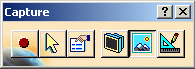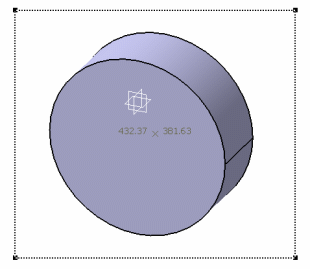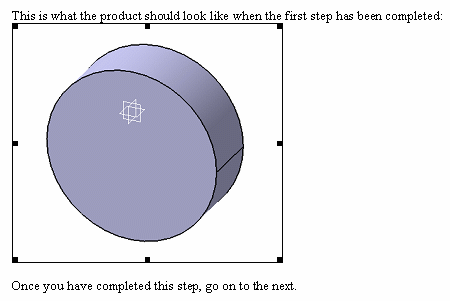-
In the V5 document, select Tools > Image > Capture
to display the Capture toolbar.
-
Click Select Mode
 in the Capture toolbar to activate the selection tool.
in the Capture toolbar to activate the selection tool.
-
Click in the geometry area and drag your cursor to draw
a rectangle around the part you see in OLE.CATPart:
-
Click Capture
 to capture the image and store it in the album. A progress bar appears
while the captured image is generated.
to capture the image and store it in the album. A progress bar appears
while the captured image is generated.
-
Once the captured image is generated, the Capture
Preview window opens and you can then click
Copy
 to copy the image to the clipboard.
to copy the image to the clipboard.
| The selected image is now in the clipboard from
where it can be pasted into an OLE-compliant application. |
-
Open the OLE-compliant application.
-
Place the cursor where you wish to insert the image.
-
Select Edit > Paste Special then click
OK to confirm in the Paste
Special dialog box.
| The image you selected is pasted at the desired
location in the file. |
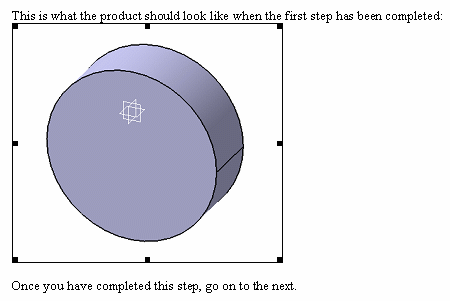 |