 |
-
Select View > Magnifier.
| The Magnifier window opens containing a
magnified section of your document: |
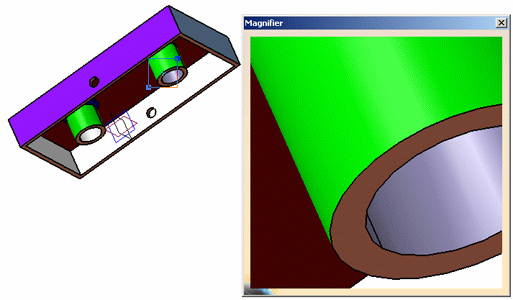 |
| The section magnified is defined by the magnifier
viewport which appears over the object in your document: |
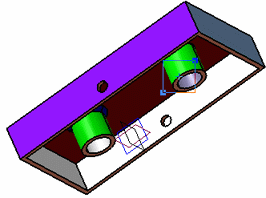 |
| Note that the magnifier viewport has handles: |
 |
- The "+" symbol lets you move the viewport
- The handles in the corners let you resize the viewport.
|
-
Point to the + symbol and drag it to move the viewport
and magnify another area of the document:
-
Point to one of the handles and drag it to size the
magnified area up and down.
While you drag,
the
 symbol
appears. symbol
appears. |
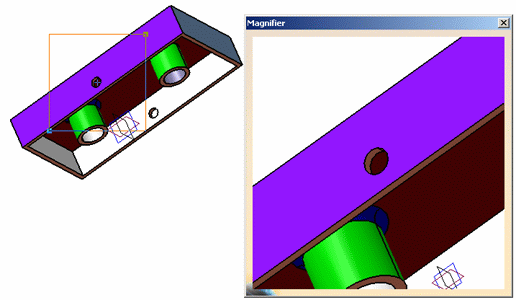 |
| All the viewing and manipulations performed in the
document window are also reflected in the Magnifier window.
For example, rotate the object to see how the object is also
rotated in the Magnifier window: |
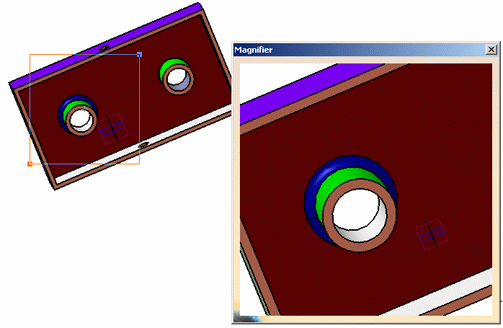 |
|