 |
-
Open at least one object and perform actions that can be
reversed.
| In this scenario, the object looks like this: |
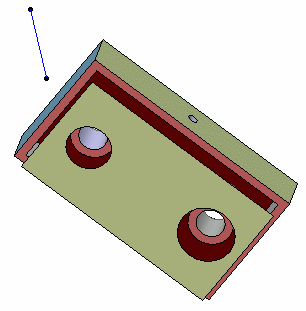 |
-
Click
Undo
 in the Standard toolbar or select Edit > Undo xxx
(or press CTRL+Z), "xxx" corresponding to the name of the
last action performed.
in the Standard toolbar or select Edit > Undo xxx
(or press CTRL+Z), "xxx" corresponding to the name of the
last action performed.
-
If you want to reverse one or more actions preceding the
last one you simply have to repeat step 1.
| Sometimes no action can be undone. When this is
the case, the command is grayed out. By default, a maximum of
10 global undo actions is possible. This maximum can be changed
in the
PCS tab. |
-
If you want to
display an history of actions that can be reversed in the active
document, click Undo with history
 : :
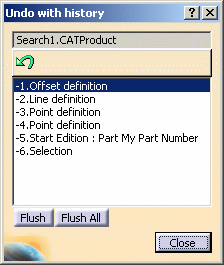 |
| The name of the document
in which you are about to reverse actions is displayed at the top of
the dialog box (where you can see "Search1.CATProduct"). The
Undo with history dialog box lets you choose the actions
to be reversed from the numbered list displayed in the bottom
part, the most recently performed action being displayed at the top of the
list.
|
| Each action is identified by its name, for instance
"Properties Edition" refers to Edit > Properties. When you run a command
or or when you start editing an object, you start a global
action. Such action is identified in the Undo with history
dialog box by a name beginning with "Start" (e.g. "Start line
definition...", "Start Edition : Part xxx", etc.).
Inside a command, you perform internal transitions and some of
them are displayed in the Undo with history dialog box
with a name ending with "..." to distinguish them from global
commands (e.g. "Select search results...").
When a command is over, local actions are committed and replaced
in the Undo with history dialog box by a global action
representing everything you did while running the command.
Note that a global action can sometimes be seen as a local action
from a more global point of view: this is the case, for instance,
for an exclusive command performed while editing, or for a shared
command used while running another command.
You can reverse then
recover internal transitions as long as you are in the command. If
several Undo actions are performed successively until the
command's starting action is reversed, the command itself is
reversed.
For instance, suppose the following scenario with two
different cases:
- Copy an object.
- Paste the object.
- Select the object then move it.
Case 1
Click Undo: this moves the object back to its original
position in step 2.
Click Redo: this moves the object to the location
defined in step 3.
You can reverse then recover the move because you are still in the
Select command.
Case 2
Click Undo: this moves the object back to its original
position in step 2.
Click Undo once again: the paste action is canceled
and you go back to step 1.
Click Redo: the object is pasted.
But you cannot recover step 3 after this and if you display the
history, you can see that it is empty. You cannot recover the move
because the second reversal impacts the Paste command and
not the Select command anymore. |
 |
To reverse the first
action only, click Undo
 in the dialog box
because the first
action is already highlighted in the list: the action is reversed
and removed from the history.To reverse the first four actions, all you
need to do is click the last action to be reversed (i.e. the
fourth one in our example): clicking an action implies that all
former actions are selected as well and thus, reversed in order to
keep the history.
in the dialog box
because the first
action is already highlighted in the list: the action is reversed
and removed from the history.To reverse the first four actions, all you
need to do is click the last action to be reversed (i.e. the
fourth one in our example): clicking an action implies that all
former actions are selected as well and thus, reversed in order to
keep the history.
If you change your mind and decide to reverse the first two actions
instead, click the second action in the list: only the first two
actions are selected and not the first four anymore. |
| Bear in
mind that one history is used per document ; the history of
actions is not forwarded from one document to another. As a
consequence, reversing actions in a document opened several times
simultaneously (e.g. when opening a CATPart and a CATProduct
containing this CATPart) may corrupt data. It is recommended not
to reverse actions in a document that has been modified in another
window. |
-
When satisfied with your selection, click Undo
 in the dialog box to
reverse all the selected
actions.The dialog box stays open and you can keep on reversing actions.
in the dialog box to
reverse all the selected
actions.The dialog box stays open and you can keep on reversing actions.
| In this scenario, "Line definition" has been selected which means that the line and offset creation has been reversed.
The result now looks like this: |
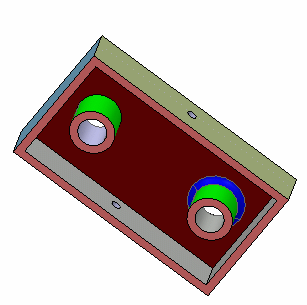 |
-
|
|
-
To close the Undo with history dialog box,
click Close.
|
| |
More about the Undo capability
- Undo
 cancels the last action only (i.e. the last single click) and
therefore, if a command has been run by double-clicking, it cannot be
reversed via Undo.
cancels the last action only (i.e. the last single click) and
therefore, if a command has been run by double-clicking, it cannot be
reversed via Undo.
- You can undo the UI-Activation (User-Interface Activation)
of an object but note that this also cancels any other action
performed during the object's activation.
- The Redo stack is emptied as soon as you perform a new action
(except an Undo action, of course). This means that if you reverse
an action, then perform this action again using a different method,
you will not be able to recover this action because the Undo/Redo
mechanism considers that two different actions have been performed
even if both actions give the same result.
- Each editor has its own Undo/Redo log. When a component is open
in several editors (e.g. through Open in New
Window), switching from one editor to another flushes the
Undo/Redo log of the first editor so that no change done prior to
the switch can be reversed. This prevents the model from being
potentially corrupted.
- The Select command is specific: as this is the default
command in many cases, no starting action is stored in the Undo stack
and therefore, this command cannot be stopped unless you run another
exclusive command. However, like other commands, every local action
(including shared commands) performed while running the Select
command is committed when another exclusive command is run.
- Default settings (modified via Tools > Options)
cannot be restored using Undo
 .
This can only be done using Reset .
This can only be done using Reset
 at the bottom of the Options dialog box. For more
information, refer to
Resetting Default Settings Without Locks.
at the bottom of the Options dialog box. For more
information, refer to
Resetting Default Settings Without Locks.
- There are several ways to cancel
a command that is running: clicking Cancel in
a dialog box, deactivating the icon command, starting a new command,
or activating another
editor.
The result is that any action you may have performed between the
command creation and the canceling action is reversed.
 |
For user convenience some commands keep
modifications from the previous editor when activating a
second editor. This is the case for the Sectioning command,
for instance.
Example:
- When using the Sectioning command in a
first editor, activate a second editor.
Modifications done in the first editor are kept in the
second editor.
- When in the second editor, use the Pad
command till its end to create a pad.
- Reactivate the first editor window: the Sectioning command is re-activated. Use the
Sectioning command, then click
OK.
- If you click Undo in the first
editor, it will reverse only actions performed from
the reactivation of the editor to the end of the
Sectioning command.
- If data are shared between both
editors and you want to undo modifications
performed by the Sectioning command when
in the first editor for the first time, you must:
- Activate the second editor, click Undo
- Then, activate the first editor and click
Undo.
|
-
Expanding or collapsing a geometrical set in the tree
amounts to running a command. When the expand/collapse
command is over (because you run another command or an
Undo/Redo), a new Undo step linked to the selection you made
when expanding/collapsing the geometrical set is created and
displayed in the Undo with history dialog box. This
behavior has an impact on the number of reversed/recovered
steps in the following two cases.
- Case 1: the Undo stack is full (i.e. the
maximum number of Undo steps (N) defined in
the PCS tab is reached). Then,
you expand/collapse a geometrical set (this
action is not yet stored in the Undo stack
and thus, is not visible in the Undo
with history
dialog box). When you click Undo
 ,
this ends the command managing the
expand/collapse action and a new step is
added to the Undo stack (and as the stack is
full, the oldest step is removed). Because
the selection command has been ended by the
Undo mechanism, reversing the
expand/collapse command impacts two steps:
the one linked to the selection and the one
linked to the expand/collapse command
itself. Therefore, the Undo stack contains
N-2 Undo steps. ,
this ends the command managing the
expand/collapse action and a new step is
added to the Undo stack (and as the stack is
full, the oldest step is removed). Because
the selection command has been ended by the
Undo mechanism, reversing the
expand/collapse command impacts two steps:
the one linked to the selection and the one
linked to the expand/collapse command
itself. Therefore, the Undo stack contains
N-2 Undo steps.
- Case 2: you click Undo
 which means that
a Redo step is displayed in the Redo with
history
dialog box. Then, you
expand/collapse a geometrical set (this
action is not yet stored in the Undo stack
and thus, is not visible in the Undo
with history
dialog box). When you click
Redo which means that
a Redo step is displayed in the Redo with
history
dialog box. Then, you
expand/collapse a geometrical set (this
action is not yet stored in the Undo stack
and thus, is not visible in the Undo
with history
dialog box). When you click
Redo
 ,
this ends the command managing the
expand/collapse action and a new Undo step
is created. The Redo stack is emptied (which
means that no action can be recovered
anymore) and a selection step is displayed
in the Undo stack. ,
this ends the command managing the
expand/collapse action and a new Undo step
is created. The Redo stack is emptied (which
means that no action can be recovered
anymore) and a selection step is displayed
in the Undo stack.
|