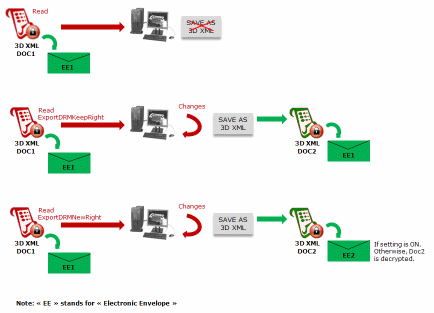![]()
-
As User1, select File > Open....
-
In the File Selection dialog box, navigate to the cipher file.
As you have been assigned the following Read, Save, and exportToDRMenableFileFormatKeepRight rights which means that you are authorized to open, modify, and export the file to another V5 format: 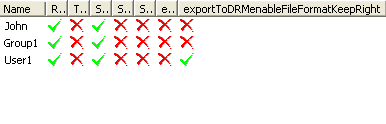
-
Modify the file as needed.
-
Select File > Save As....
As you have been assigned the exportToDRMenableFileFormatKeepRight right, the result is as follows: - The original cipher 3D XML file stays unchanged in its original electronic envelope.
- The new 3D XML file is a cipher file using the same electronic envelope of the original file.
Note that you can reuse the same filename on the Save As operation. In this case, the result would be the equivalent to a File > Save operation on the original 3D XML cipher file.
To be able to save in 3D XML format, you must have been assigned the exportToDRMenableFileFormatKeepRight right. In that case, the new document is saved in 3D XML format from V5.