![]()
-
Select Tools > Options > General > Digital Rights Management:
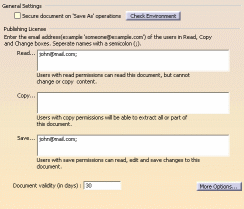
-
In the General Settings area, activate the Secure document on 'Save As' operations option.
The encryption mode is now activated and will be applied when saving documents. -
Click Check Environment to make sure that your environment is correctly set.
-
If needed, click More Options... to access the advanced user interface.
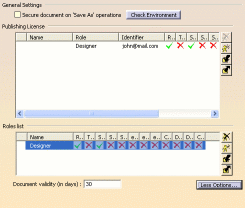
In this scenario, we use the advanced user interface. -
In the Publishing License area, define the list of authorized users or groups with their associated rights:
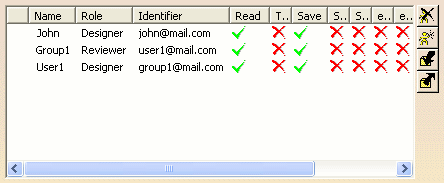
-
Click OK to validate and close the Options dialog box.
-
As User1, Select File > Open... to open an existing clear file.
In our example, the CATPart file looks like this: 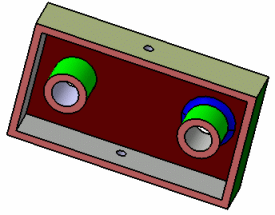
-
Select File > Save As....
-
In the Save As dialog box, enter the name and location of the file then click Save.
The file is saved and encrypted because the DRM capability has been activated in a previous step. This protected file will be used in the next scenario to explain how to consume a cipher file.

To encrypt an assembly with multiple files, you must use the Save Management functionality.