Note: the date of licenses enrolled on the server is based on GMT +0.
On Windows
install_root\code\bin\DSLicMgt
where "install_root" is the name of your installation folder which is, by default:
WindowsInstallPath\win_b64\code\bin
(64-bit code on Windows, x64 Edition)
WindowsInstallPathx86\win_b64\code\bin
(32-bit code on Windows, x64 Edition)
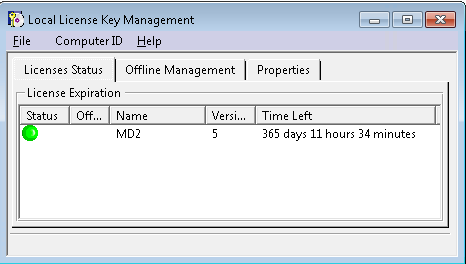
Note:
- a green light opposite the license means that the license will still be valid for at least 30 days
- an orange light opposite the license means that the license will still be valid for less than 30 days
- a red light opposite the license means that the license either has expired or is not valid anymore.
If the license is still valid, note that the number of days left before the license expires is indicated in the Time Left column tab > Licenses Status.
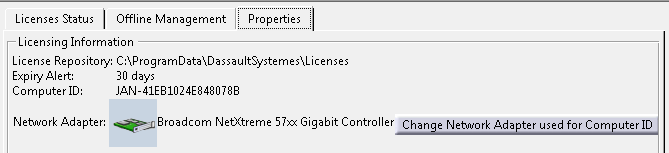
- Import
- Clean Expired Licenses
- Dump Licenses
- Exit
To be able to import the certificate using this command, you do not need administrator privileges, however you need write access to the folder in the DSLS environment containing the nodelock files.
This displays a file selection box:
If you import a license on a machine without a previous DSLS environment, the following directory is created:
COMMON_APPDATA\DassaultSystemes\Licenses
which is typically:
- For Windows:
C:\ProgramData\DassaultSystemes\Licenses
Offline Licensing
The Offline Management tab is used for extracting offline licenses from and returning offline licenses to a DSLS server for the purpose of running Version 5 on a laptop disconnected from the network. For more information, refer to Enabling Concurrent Offline Licensing. To be able to extract and restitute offline licenses, you do not need administrator privileges, however you need write access to the folder containing the nodelock files.
On UNIX
UNIXInstallPath/OS/code/command
where "OS" is aix_a64 and enter the following command to display the Local License Key Management dialog box:
The user interface on UNIX is the same as the user interface on Windows described above.
/var/DassaultSystemes/Licenses
(AIX)
Batch Mode
On Windows
install_root\code\bin\DSLicMgtB (Windows)
where "install_root" is the name of your installation folder which is, by default:
WindowsInstallPath\win_b64\code\bin
(64-bit code on Windows, x64 Edition)
WindowsInstallPathx86\win_b64\code\bin
(32-bit code on Windows, x64 Edition)
On UNIX
UNIXInstallPath/OS/code/command/catstart
-run DSLicMgtB (UNIX)
where "OS" is aix_a64 and with the following options:
- -c yes|no: automatic license validity check mode (default yes)
- -id: returns the Computer ID of your computer
- -na: returns the network adapter used to generate the Computer ID on Windows
- -v yes|no: verbose mode (default yes)
- -h: help.
![]()