![]()
![]()
This page deals with the RRS options for Resource Simulation robotics products.
RRS Properties |
|
|
RRS$LIB Directory |
|
Specifies the directory where V5 RRS-I and RRS-II interface shared library files are expected to be located. If this field is blank, these files will be searched for in the bin directory of the V5 installation (<V5 install path\arch>\code\bin).
|
RRS Servers File |
|
This field provides the full path name of the RRS servers file.
|
RCSDATA$LIB Directory |
|
Specifies a semicolon-separated list of RCS data home directories that you can later choose from when connecting RRS to a robot. The selected RCS data home directory is then pre-pended to the specified Relative Robot Path to create an RRS-I Robot Path Name full path that is sent to the RCS module during RRS connection. If this field is left blank, this setting defaults to the RCS home directory of the RRS server selected during the RRS connection. Note: This setting does not apply to RRS-II.
|
RRS-II Properties |
|||
|
|
RRS-II properties settings allow general and controller-specific customization of V5 RRS-II operation. Options in this section do not apply to RRS-I. | ||
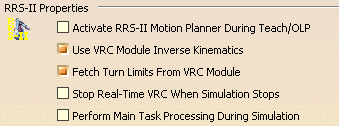 |
|||
| The various RRS-II settings are described below. Note that, to set controller-specific attributes, the controller whose options are to be set must first be selected from the list of available controller identifiers via the pull down menu shown at the top of the Controller-Specific Properties section of this dialog. Refer to Using Automatic Download/RRS-II File Transfer for how to add new controller identifiers to this list, and how the controller-specific properties are used during RRS-II Automatic Download/File Transfer. | |||
Activate RRS-II Motion Planner During Teach/OLP |
|||
|
If checked, this feature invokes the RRS-II motion planner in robot
simulation originated by commands other than standard V5 simulation
commands (such as Robot Task Simulation, Process/Resource
Simulation, Multi-Resource Simulation, etc.). Otherwise, the default
motion planner gets invoked. Note that, when a command such as Teach
invokes the RRS-II motion planner and there are no native language
programs created for the VRC module to run, the RRS-II motion
planner will not be able to move the robot. Therefore, the RRS-II
motion planner should be disabled in such cases.
|
|||
Use VRC Module Inverse Kinematics |
|||
|
If checked and the VRC module supports it, all robot inverse
kinematics requests (by commands such as Jog, etc.) are routed to
the inverse kinematics solver of the VRC module. Refer to Enabling
VRC-based Inverse Kinematics in this manual for more details.
|
|||
Fetch Turn Limits from VRC Module |
|||
|
If checked and the VRC module supports it, turn limits for axis 1, 4,
5, 6 displayed and enforced in the Jog/Teach dialog are fetched from
the VRC module.
|
|||
Stop Real-Time VRC When Simulation Stops |
|||
|
If checked and the robot is RRS-II connected to an RTM (real-time
managed) VRC module, when the V5 simulation is halted by the user,
the V5 RRS-II module instructs the VRC module to also pause its
execution, and then to resume it when V5 simulation is resumed.
|
|||
Perform Main Task Processing during Simulation |
|||
If checked, this feature results in:
|
|||
|
|
|||
RRS-II Free Play |
|
|
|
Specifies the graphics update rate when the robot is in RRS-II Free
Play mode.
|
|
|