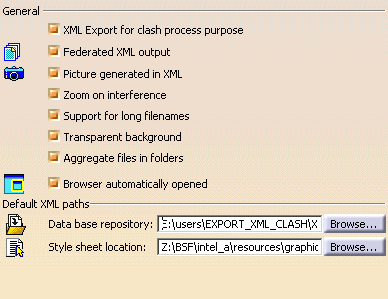|
The DMU Clash - Process tab contains two categories: |
General
|
XML Export for clash process purposeSelecting this check box exports clash results and geometry to XML files as part of a standalone clash process.
Federated XML outputSelecting this check box generates one file per conflict plus one header file summarizing results. If you de-activate this option, a single large XML file containing all conflicts is generated.
Picture generated in XMLSelecting this check box generates pictures in png format in a picture folder. This option has an obvious impact on performance.
Zoom on interferenceSelecting this check box enables the zoom on the selected clash result in the XML file.
Support for long filenamesSelecting or clearing this check box modifies the name of the generated xml file is as follows:
Name_used_date_time_interferenceID (e.g.,Federated_ClashPublish_17_9_2007_15_49_17)
Name of the first object involved in the interference analysis ++ name of the second object involved in the interference analysis.
Transparent backgroundSelecting this check box displays a transparent background for pictures retrieved in the XML clash results file.
Aggregate files in foldersSelecting this check box creates a dedicated clash result folder in which all the clash result related files (i.e. .xml, .jpg, .xsl, .dtd, etc.) are stored.
Browser automatically openedSelecting this check box automatically opens a browser displaying results when clash results are exported.
|
Default XML Paths
|
Data base repositoryEnter the path giving the default location in which to save the XML files, or select this location using Browse... Note: If you set the DLName document environment (Tools > Options > General > Document) as your current environment, clicking Browse... will open the DLName dialog box instead of the usual Directory Browser dialog box. The DLName dialog box displays the list of DLNames that have been defined when you set your document environment. Simply select the DLName, then click OK to validate. |
|
|
Style sheet locationEnter the path identifying your customized style sheet, or select it using Browse... Note: If you set the DLName document environment (Tools > Options > General > Document) as your current environment, clicking Browse... will open the DLName dialog box instead of the usual Style Sheet Selector dialog box. The DLName document environment lets you restrict the access to specific folders referenced by logical names referred to as 'DLNames'. Each folder is assigned a logical name. In this mode, you can only access documents in folders referenced by DLNames. |
|
|